Feature: New Report Settings and Generating Privilege Logs
GoldFynch has recently added features that revolve around tags, tag application notes, privileged tags, document notes, and annotations. All of these have now been integrated with the Reports system, giving you many more options while generating reports. This also greatly simplifies the process of creating privilege logs!
New report fields
When you generate a report, you can now choose to include (or omit) the following fields:
- Tag names
- Tag application notes
- Document notes
- Annotations & Annotation notes
You can also choose to limit the inclusion of tag names and tag application notes to only those tags that are marked as “privileged.”
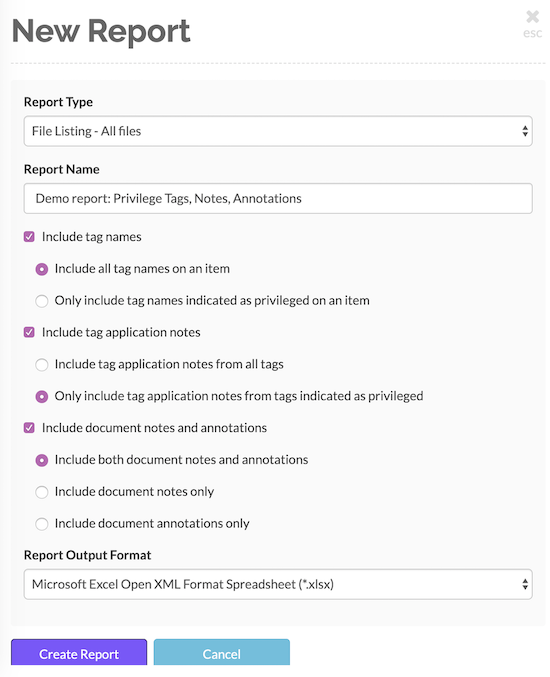
Tag names
As mentioned above, you can choose to limit the tags included int the “Tags” field to only tags that are marked as privileged. Alternatively, (by default,) the names of all tag attached to each file in the report are included.
Whether you have included all tags or only privileged tags, the Tags field will have the format:
[tag 1 name]; [tag 2 name]; [tag 3 name]
Tag application notes
When you attach a tag to files on GoldFynch, you can attach a tag “application” note to that tag on those files. When generating reports, you can choose to include those tag application notes. As with tag names in the section above, you can choose to either include tag application notes from all tags, or only those from privileged tags.
The included tag application notes will be in the format:
[tag 1 name]: [tag 1 application note][tag 2 name]: [tag 2 application note]
NOTE: Privileged tags can be individually configured (from the ‘Tags’ view) to include an optional default reason for why they were tagged as privileged. If such a reason is assigned to a privileged tag, it will be prepended to the tag application note if there is one. If no new note is added, only the default application note will be added (and vice versa).
The format for the “Tag notes” field is:
[tag 1 name]: [default tag application note for tag 1] [entered tag application note for tag 1][tag 2 name]: [default tag application note for tag 2][tag 3 name][tag 3 application note]
…assuming in the example above that tag 1 had a default tag application note and an entered tag application note, that tag 2 only had a default tag application note, and tag 3 had no default tag application note.
Document notes and annotations
Similarly, when you are generating a report, you can choose to include (either or both) document notes and annotations into the “Document Notes” and “Document Annotations” fields, respectively. (Learn more about them here.)
It’s important to note that comments on document notes and comments on annotations will not be included. In the case of annotations, if you enter an initial comment, then that will be included.
The Document Notes field will contain information from the ‘Document Notes’ section of the Document Viewer’s right panel as-is.
The ‘Document Annotations’ field will be formatted as:
[Selected text] - [initial comment]
What it looks like in a report
The image below is an example of what a report would look like if the fields of all tags–and not just privileged tags–were included. It also includes all document notes and annotations (irrelevant fields have been hidden in the image.)
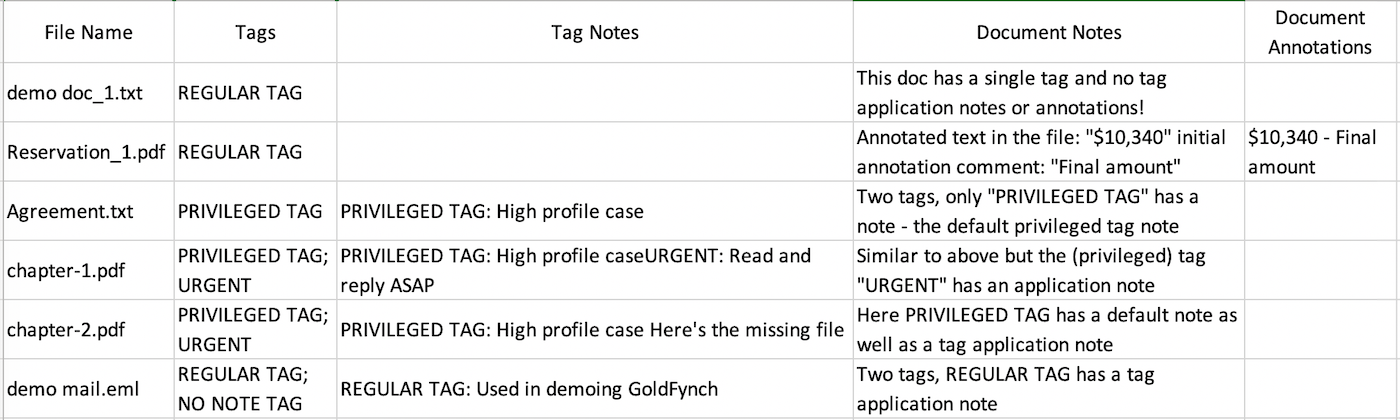
Privilege Logs
As the tagging, annotation, and note features integrate directly into your existing document review workflow, you can quickly create privilege logs when needed without having first to generate a case report, then manually adding or removing information as required.
Compare the report in the image below with the one at the end of the previous section that has all fields included and all notes displayed (not just those of “privileged” tags.)
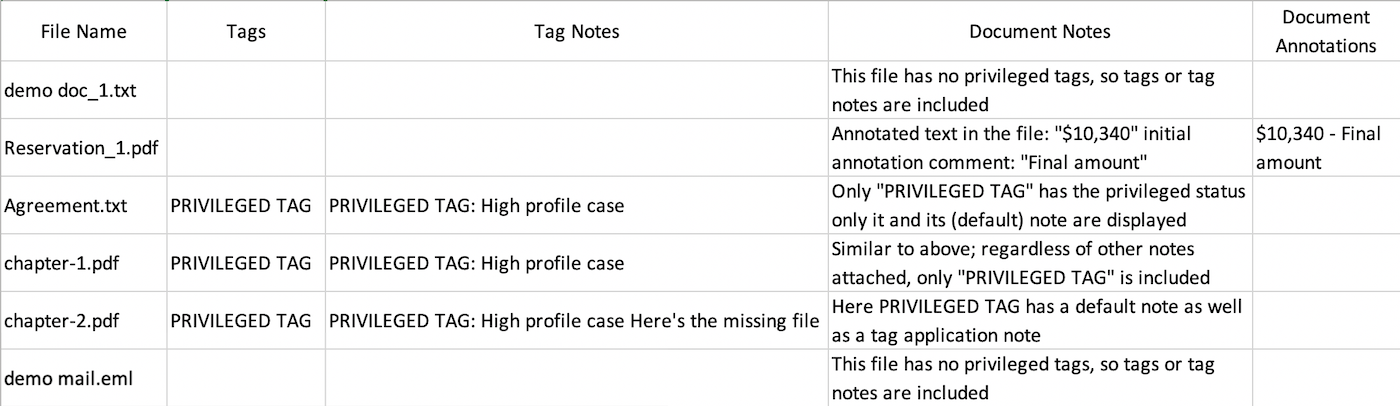
In this image, only the “privileged” tag names and notes displayed, so the tags “URGENT,” “REGULAR TAG,” and “NO NOTE TAG” and their notes don’t actually appear anywhere in the report, even though they are attached to many of the included files.