Feature: New Special Privilege Settings for Tags and Searches
GoldFynch has just released an update to formalize and streamline the process of tagging documents as ‘privileged,’ and accessing the privileged documents. Here’s how it works!
Creating a privileged tag
First, you’ll need to mark a tag as ‘privileged.’ To do this:
- Go to the Tags view by clicking on the icon in the left panel.
- Click on the ‘…’ button against the tag (or create a new tag using the ‘+new tag’ button.)
- On the Tag Preferences screen, check the ‘Yes, this note indicates a privilege.’ checkbox under the ‘Does this tag indicate a privilege?’ heading.
- (Optional) From the drop-down menu that opens, select a privilege category, or enter your own by clicking on the “Custom…” option and entering your own category name followed by an abbreviation in parenthesis. E.g. “Government Documents (GD)” NOTE: Set this to “None” if you do not wish to assign a privilege category
- (Optional) Enter a note that you would like to be displayed alongside the tag (ideally used to convey why files tagged with it are considered privileged.)
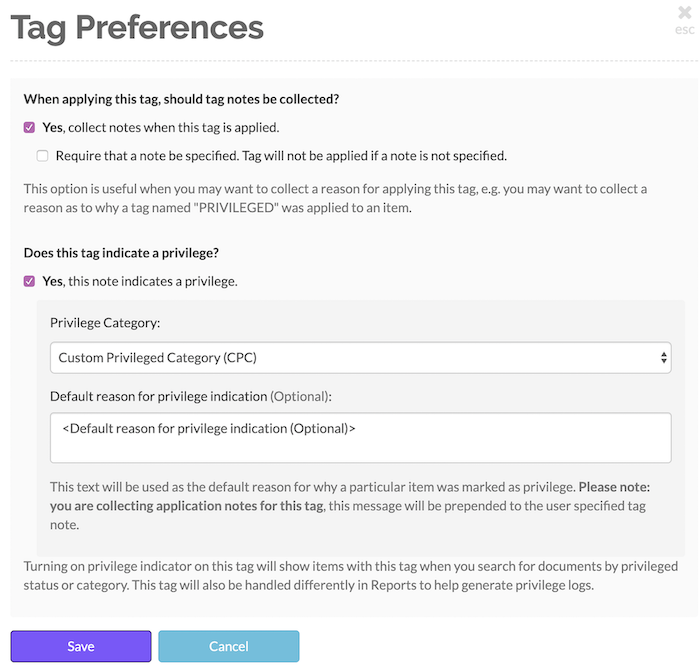
Why mark tags as privileged?
As described on the Tag Preferences screen, all files that are tagged with a privileged tag will be displayed when you search using the newly-introduced search parameters–‘privileged’ (true/false) and ‘privileged-category’ (all privileged categories in the case that have been assigned to files will be available as search values.)
This is also extremely helpful when you want to perform actions in bulk to all the privileged files in your case (like searching for all of them, during document review, etc.) or the inverse–performing actions on all files other than those which have a privileged status.
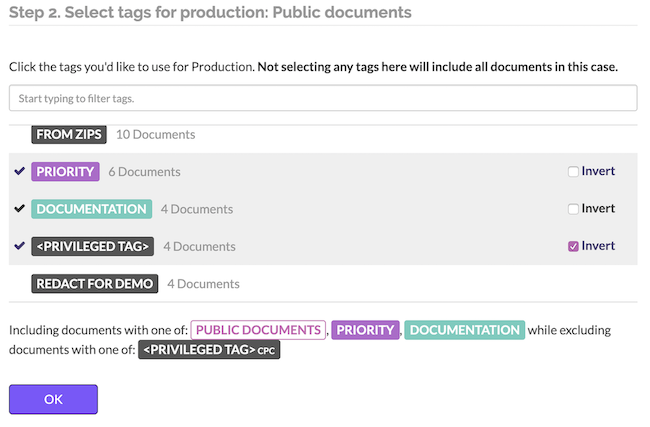
Additionally, privileged tags are treated differently by some of GoldFynch’s tools like its Reports system; it is possible to generate reports whose files only contain the tag names and/or tag application notes of ‘privileged’ tags. These tags will also be handled differently in Reports to help generate privilege logs. Learn more about updates to the Reports system and creating privilege logs here.