Add Bates Numbers to PDF Documents Using This Method
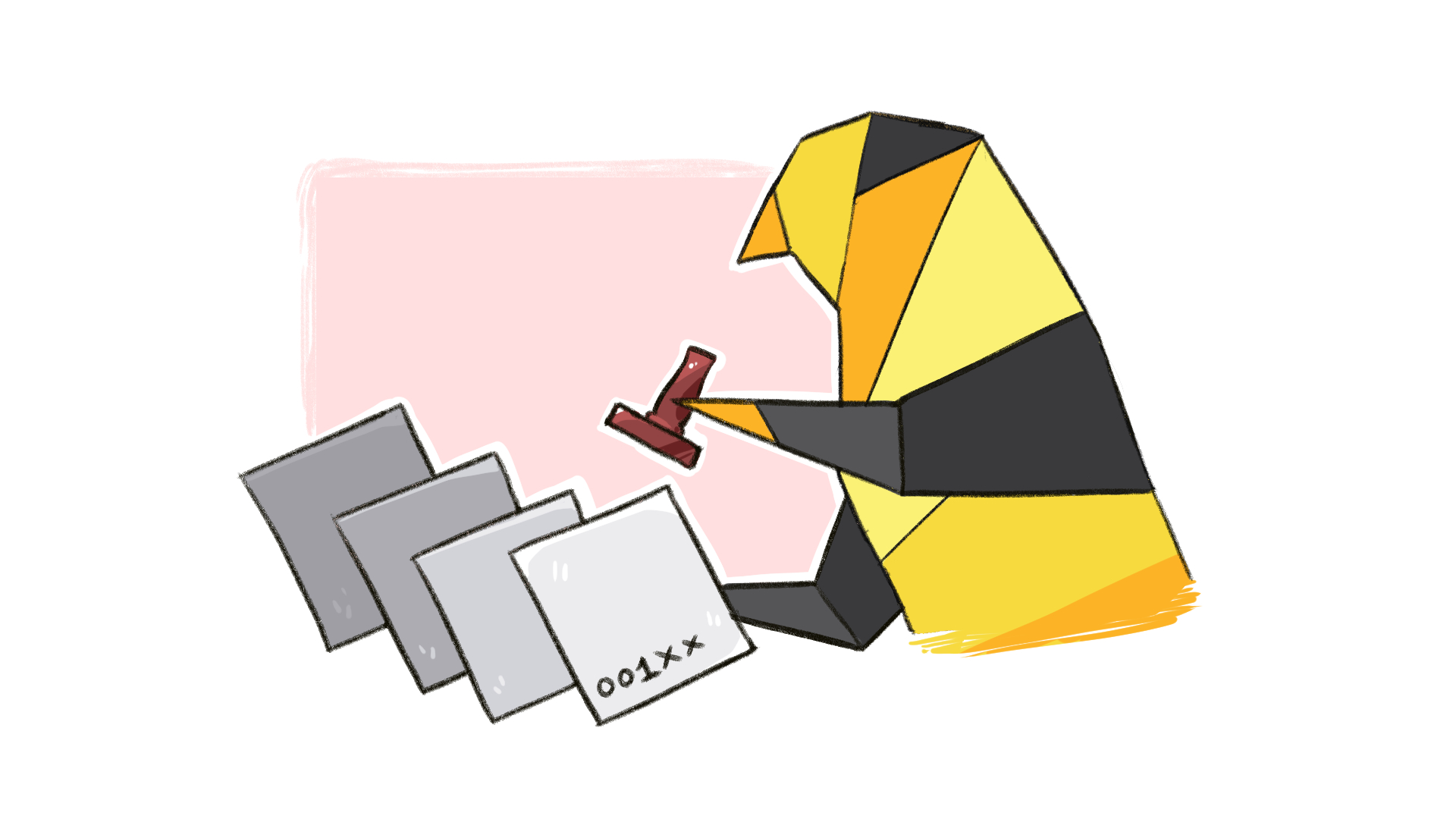
Takeaway: Bates numbering in PDF files will help you organize and structure documents across multiple cases. The trick is to find software that’ll do it for you automatically, rather than you struggling to do it manually.
Bates numbering is a way of labeling files to make them easier to find later on.
Bates numbering, often referred to as Bates stamping or Bates labeling, is a widely used method for indexing documents, making it easy to identify pages later on. Each page of a document, or an entire batch of documents, receives a distinct, sequential Bates number. And the origins of this system date back to the late 1800s when Edwin G. Bates invented the Bates Automatic Numbering Machine – a device that sequentially numbered legal documents.
Usually, you’ll use a logical Bates numbering system.
A Bates number typically consists of a mix of numbers and letters formatted with a prefix, a unique serial number, and occasionally a suffix. In legal contexts, Bates numbers often reflect the file or page in a logical sequence, like “SMITH001” for the first page, followed by “SMITH002,” and so on. Sometimes, a document might start with a Bates number indicating the case name or number, followed by a document identifier (distinguishing each document within a set), then the page number – e.g., “CASE123-DOC001-0001.”
The system is so convenient that multiple industries use it to streamline their workflows.
Bates numbering is a versatile tool customized across various industries to streamline document management. In the legal industry, law firms use it for case file management, evidence tracking, and eDiscovery of legal documents. The medical sector will apply Bates numbering for patient records management, using it to organize extensive medical records while safeguarding sensitive information. Meanwhile, businesses use Bates numbering to track contracts, agreements, and other business documents. Finally, academics, government agencies, and archiving organizations use Bates numbering to organize research materials, policy papers, public records, and historical documents.
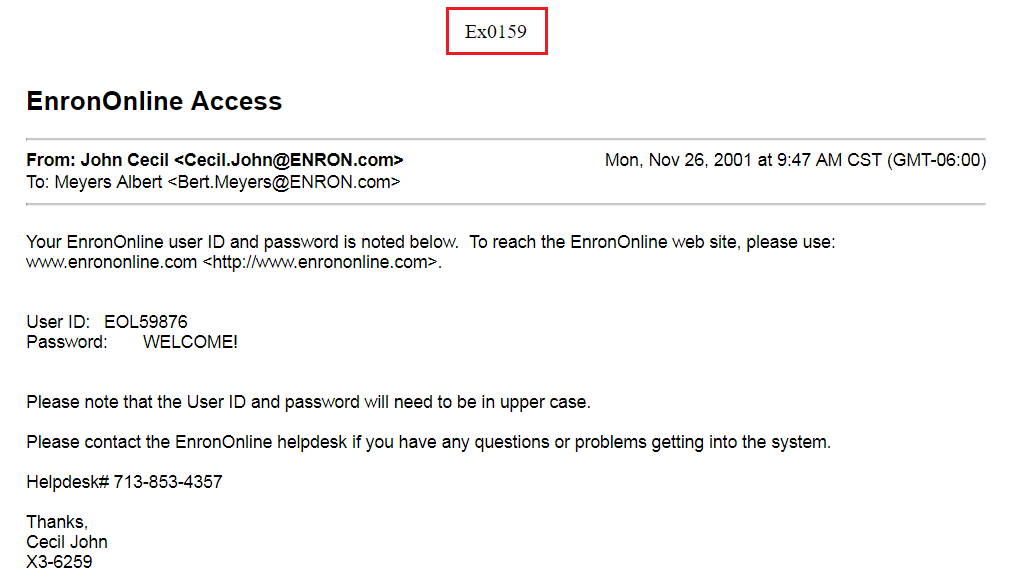
So, why is Bates numbering so popular? Well, it’s because of three key advantages.
Bates numbering offers many advantages, but here are the big three:
- Efficient Searching: By assigning a unique Bates number to each page (usually of PDF documents), locating specific pages within a large set of documents becomes straightforward. You’ll just enter Bates numbers into your search engine, and it’ll pull up the relevant pages. (Note: Adobe Acrobat can help with this if you’re using PDFs.)
- Reference in Cases: Bates numbers serve as reliable references in legal proceedings, ensuring that all parties are on the same page – literally. For example, a paralegal can use Bates numbers to search digital documents and find pages with evidence a lawyer needs during a deposition. (Again, Adobe Acrobat can help you find references.)
- Consistency: Bates numbering provides a consistent method for indexing and organizing documents, which is crucial for maintaining order in large document sets. Remember, page numbering can repeat itself, but Bates numbers never do.
The thing is, it’s not easy to insert Bates numbers manually in PDF documents.
Most of the time, the sheer volume of documents you’re reviewing makes manual Bates numbering of your PDF files a time-consuming and error-prone task. It’s hard to stay consistent across large document sets, leading to potential confusion and retrieval issues. For example, simple human error can result in skipped numbers, duplicates, or misaligning where the numbers are stamped. Also, if you’re stamping documents manually, there’s a chance you’ll damage these precious originals, or accidentally cover up vital text. Finally, you can’t afford to mess up the Bates numbering process when stamping sensitive PDFs because those are the very Bates numbers you’ll use to hold back documents with privileged information.
This is why you’ll want to use specialized software to add Bates stamps for you.
eDiscovery services like GoldFynch are a seamless way to add Bates numbers to your documents. It’ll set up a standard format for your Bates numbers that includes a consistent number of digits, prefixes, and suffixes. And this uniformity helps prevent confusion and makes it easier to locate and reference documents. (Note: You can use Adobe Acrobat as a PDF tool to Bates stamp your documents, but it won’t offer other useful document reviewing/sharing tools. We’ll cover this in a bit.)
Here’s how simple Bates numbering can be.
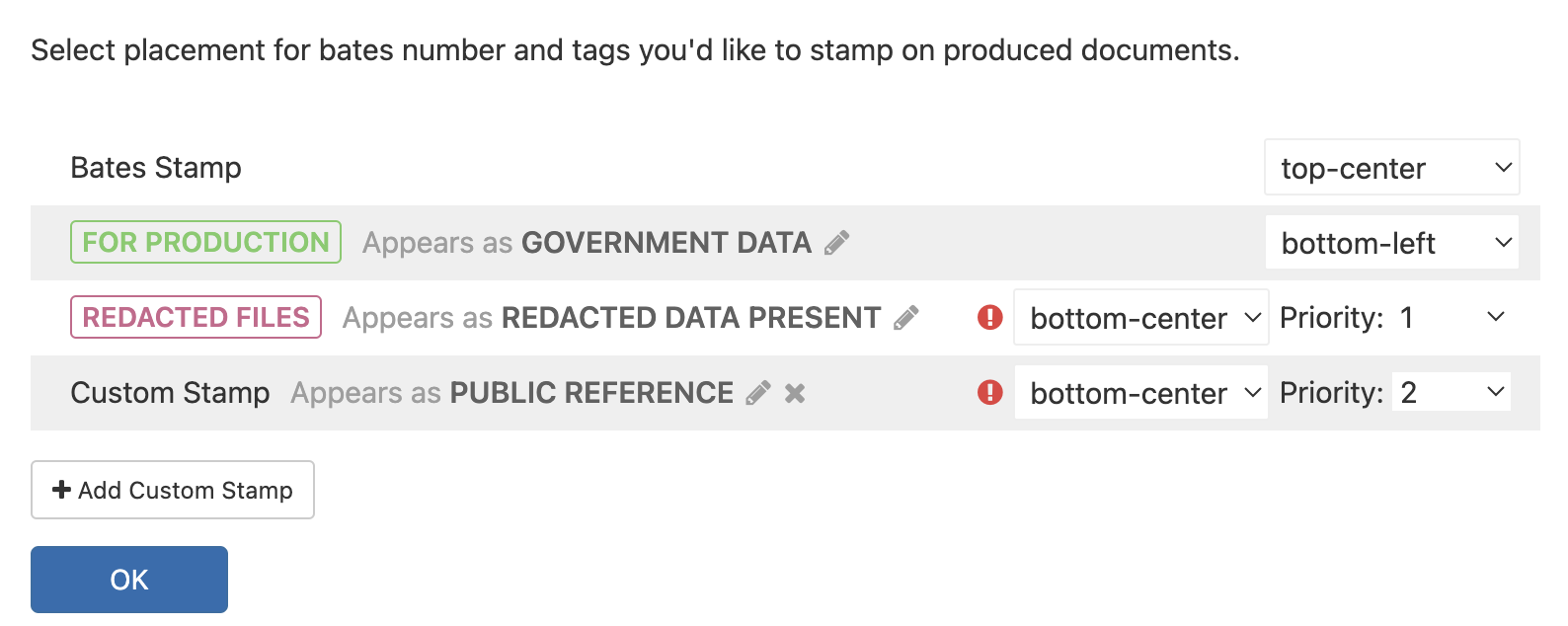
To add Bates numbers using GoldFynch, follow these five steps.
- Upload multiple files: Click the ‘Add Files’ button in your GoldFynch browser and upload the documents you want to Bates stamp.
- Set your Bates number format: Configure your Bates numbers using the Production Wizard and its Bates numbering dialog box. You can choose the prefix, starting number, number of digits, etc – to specify your output options.
- Choose your Bates number placement: Where on each page do you want the Bates number to appear? GoldFynch lets you choose – e.g., top-left, top-center, top-right, bottom-left, bottom-center, bottom-right. Also, you can add tags and custom text to supplement your Bates number. (Note: You can’t add Bates/custom stamps to native documents. Only to non-native ones.)
- Apply the Bates numbers: Once you’re done configuring the settings, GoldFynch will apply the Bates numbers for you.
- Share your finished production: Save the Bates-stamped PDFs and share them from within the GoldFynch browser. The cool thing here is that you can invalidate the shared link to the target folder, revoking access instantly. (GoldFynch will also help you remove Bates numbers for subsequent productions.)
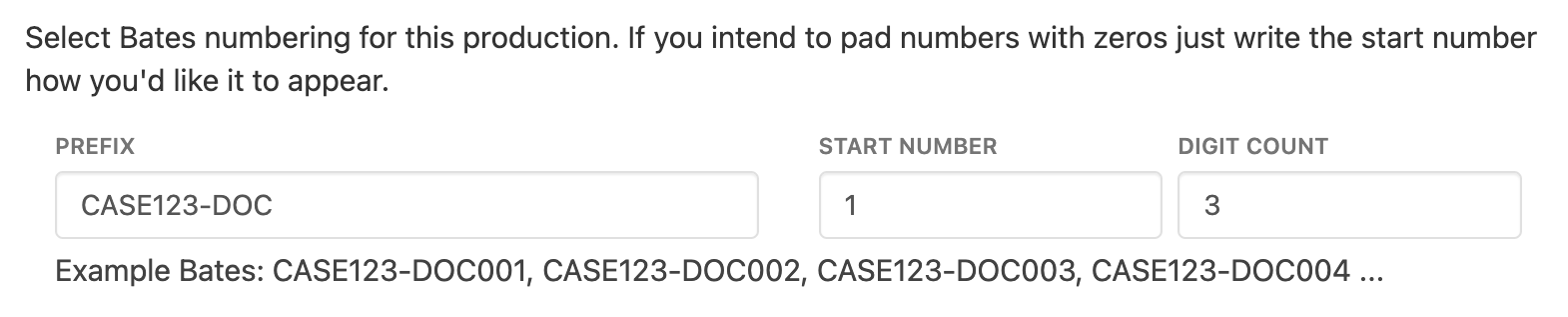
Learn more on how to add/remove Bates numbers with GoldFynch.
Now, you can search files using these Bates numbers.
Once you’ve stamped your files, you can experience the magic of searching by Bates numbers. Just enter a Bates number into GoldFynch’s Quick Search bar, and if it finds a match, this will show up as a search suggestion. Best of all, GoldFynch will search for Bates numbers created by other third-party applications, too – making it easier to open files of any type. Learn how to search using Bates numbers.
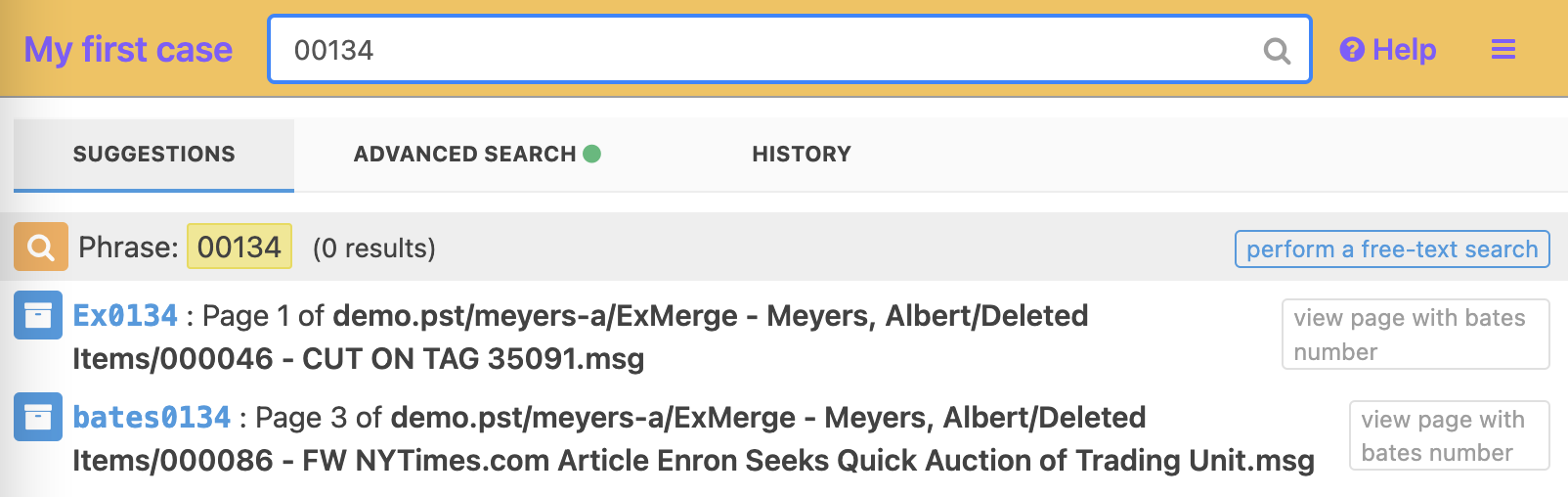
Also, you can convert other formats into PDF files while Bates stamping.
You’ll be using GoldFynch’s Production Wizard and its dialog box for Bates stamping, and the Wizard lets you choose your production format. So you can convert emails, documents, spreadsheets, and more into PDF files while Bates stamping them. (This way, you won’t have to rely on Adobe Acrobat for these conversions.)
If you choose to manually Bates stamp your files, we suggest these best practices.
Not ready to use any software? No problem. Just keep these best practices in mind.
- Define your purpose/scope: Before you begin, understand why you’re Bates stamping the PDF files. Is it for discovery, trial preparation, or another legal process? This understanding will guide your approach, including the numbering sequence and the information included in the stamp of your Bates series’.
- Choose your placement carefully: The Bates stamp should be placed in a consistent location on each page of your PDFs, typically in a corner where it doesn’t cover any text or important information. The standard is usually the bottom right corner, but this can vary depending on the document format and content.
- Keep it legible: Ensure that the Bates stamp is legible against the background of each PDF file. This might mean adjusting the color or opacity of the stamp to ensure it stands out without interfering with the readability of the document’s text.
- Have regular quality control: Set up a quality control process to check for errors in numbering, placement, and legibility. This might involve a second run-through, ideally done by someone else.
- Backup your files: If you are Bates stamping electronically (i.e., not printing documents out and then stamping them), ensure you have reliable backups of all documents.
Alternatively, hand over all this hassle to a trusted document review service.
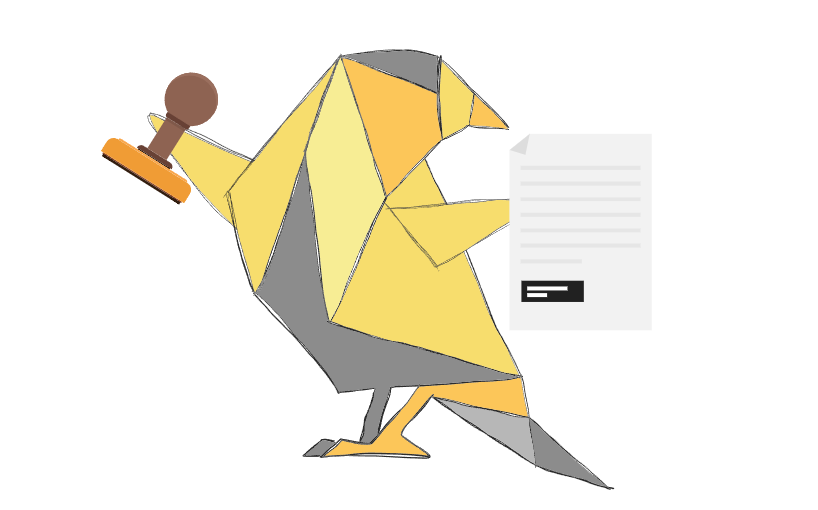
You don’t need to handle Bates stamping manually. Instead, choose a reliable eDiscovery service like GoldFynch to handle all these best practices for you. It comes with additional document review tools and has these other features we know you’ll love:
- It costs just $27 a month for a 3 GB case: That’s significantly less than most comparable software. With GoldFynch, you know exactly what you’re paying for: its pricing is simple and readily available on the website.
- It’s easy to budget for. GoldFynch charges only for storage (processing files is free). So, choose from a range of plans (3 GB to 150+ GB) and know up-front how much you’ll be paying. You can upload and cull as much data as you want as long as you stay below your storage limit. And even if you do cross the limit, you can upgrade your plan with just a few clicks. Also, billing is prorated – so you’ll pay only for the time you spend on any given plan. With legacy software, pricing is much less predictable.
- It takes just minutes to get going. GoldFynch runs in the Cloud, so you use it through your web browser (Google Chrome recommended). No installation. No sales calls or emails. Plus, you get a free trial case (0.5 GB of data and a processing cap of 1 GB) without adding a credit card.
- It’s simple to use. Many eDiscovery applications take hours to master. GoldFynch takes minutes. It handles a lot of complex processing in the background, but what you see is minimal and intuitive. Just drag-and-drop your files into GoldFynch, and you’re good to go. Plus, you get prompt and reliable tech support (our average response time is 30 minutes).
- Access it from anywhere, and 24/7. All your files are backed up and secure in the Cloud.
Want to find out more about GoldFynch?
For related posts about eDiscovery, check out the following links.
- A Complete Glossary of Essential eDiscovery Terms
- A Quick Primer on GoldFynch’s eDiscovery Software
- A Free PST Analyzer to Check If Your eDiscovery PSTs Are Intact
- Use This In-Browser PST Viewer to Explore Your eDiscovery Emails For Free
- The Secret to Choosing the Best Low-Cost eDiscovery Software for Your Small Law Firm
- How To Make Your eDiscovery Productions Less Hackable
- Is Social Media the Future of eDiscovery?