The 'Slop Search': How to Get Better Search Results When You're Looking for Specific Phrases
Searching your eDiscovery files for a specific phrase is tricky. GoldFynch’s ‘sloppy search’ feature lets you loosen (and broaden) your search to get better results.
Keyword searches save you a lot of time.
An app like GoldFynch can find you the documents you’re looking for, without you having to read through thousands of pages of text. It does this by searching for the right keywords.
And with advanced searches, you can search for keyword combinations.
So, you can get GoldFynch to “find all emails John Anderson sent Sally Nedry, which mention Pfizer”. You’d do this by searching for “John Anderson AND Sally Nedry AND Pfizer”. (Click here to find out how.) GoldFynch will find documents with all three of those keywords in them.
But what if you’re searching for a phrase?
Looking for multiple keywords will find you files where those keywords appear anywhere in the text. But what if you want files about a particular ‘Pfizer meeting’. Now it’s not enough that “Pfizer” and “meeting” appear in the same document. They’ve got to appear next to each other. (Otherwise you’d get documents talking about, for example, a ‘Pfizer press release’ and how ‘Pfizer is meeting new market demands.’) So, instead of search for “Pfizer AND meeting”, you’d search for “Pfizer meeting”.
But what if you want to broaden the search for a particular phrase?
If you search for “Pfizer meeting” you’d miss out documents with the phrase “Pfizer committee meeting.” Because GoldFynch is looking for “Pfizer” and “meeting” next to each other. So, what’s the tweak for this?
Enter the ‘slop’ search.
Slop (short for ‘sloppy’) searches allow you to loosen up your phrase search. You give the search a ‘slop value,’ which allows for extra words inserted between your phrase terms. For example, if you give your search for “Pfizer meeting” a slop value of ‘1’, GoldFynch will also look for instances where “Pfizer” and “meeting” appear together, but are separated by 1 word. So, you’d catch “Pfizer committee meeting.” If you make the slop value ‘2’, then it’ll allow for 2 words between “Pfizer” and “meeting.” So, you’d catch “Pfizer executive committee meeting”. And so on. The higher the slop value, the looser the search. And the more complex the combinations you can catch.
With slop searches, you get to flip your phrase’s word-order too.
So, if you search for “Tuesday meeting” and add a slop value of ‘2’, GoldFynch will find you all instances of “meeting Tuesday” as well. Add a slop value of ‘3’ and it’ll also find you “meeting next Tuesday” with the extra word between “meeting” and “Tuesday.”
How do you make slop searches in GoldFynch?
Step 1: Click the ‘Advanced Search’ tab in the main menu (i.e. the left pane). Then click ‘Create New Search.’
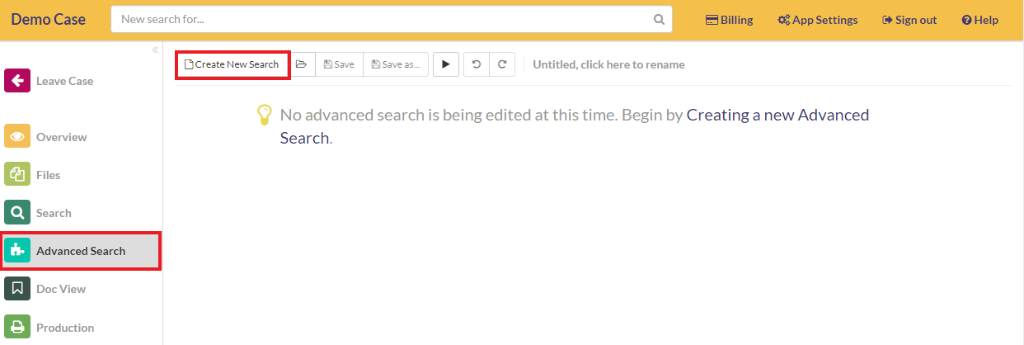
Step 2: Enter your search query (into the ‘Value’ field). And enter the slop value (into the ‘Optional Slop’ field). Then click the ‘Execute Search’ button - the one with the ‘Play’ symbol.
For example… If we search for “email data” using a slop value of ‘0’ (the default), we get no results
But, if we use a slop value of ‘1’ we get a result. “Email” and “data” separated by a single word: “address.”
If we use a slop value of ‘3’, we’ll find an additional file:
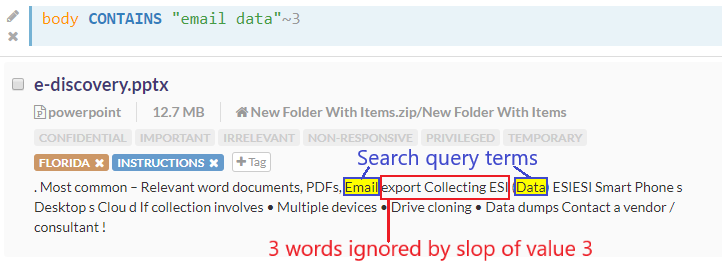
At a slop value of ‘4’:
Want to find out more about searching your GoldFynch case? Check out these articles.
- Make Your Searches Flexible with GoldFynch’s ‘Slop’ Feature
- The Magic of Advanced Searches: Useful eDiscovery Tips for Small Law Firms
- How to Search Your eDiscovery Case. Pro Tips Every Small Law Firm Needs to Know
- How to Find Emails When You’ve Forgotten the Date They Were Sent.
- How to Search for File Types (e.g. images, videos, etc.)
- What is a zero-byte file and how do you deal with them