Searching for File Types (with Extensions and MIME Types)
UPDATE: Since this post went up, GoldFynch has moved to a new and improved advanced search system. Find out about its features and how it works and how to search for specific file types.
Improved Filetype and Extension Support
With our most recent update to GoldFynch, the ability to search by file extension has been added! In addition, improvements have been made to filetype searching.
Highlights:
- Extension and Filetype search suggestions
- ORing of filetype and extension search items
- Comma separated items are ORed
- e.g. image, video
- Ability to search by different levels of filetype
- e.g. image vs. jpg vs. image/jpeg
- Negated filetype and extension searches
- ”!” can be used to negate an item
- e.g. !image would search for all documents that are NOT images
Extension Searching
-
Typing an extension that matches documents in your case will prompt you with an extension search suggestion.
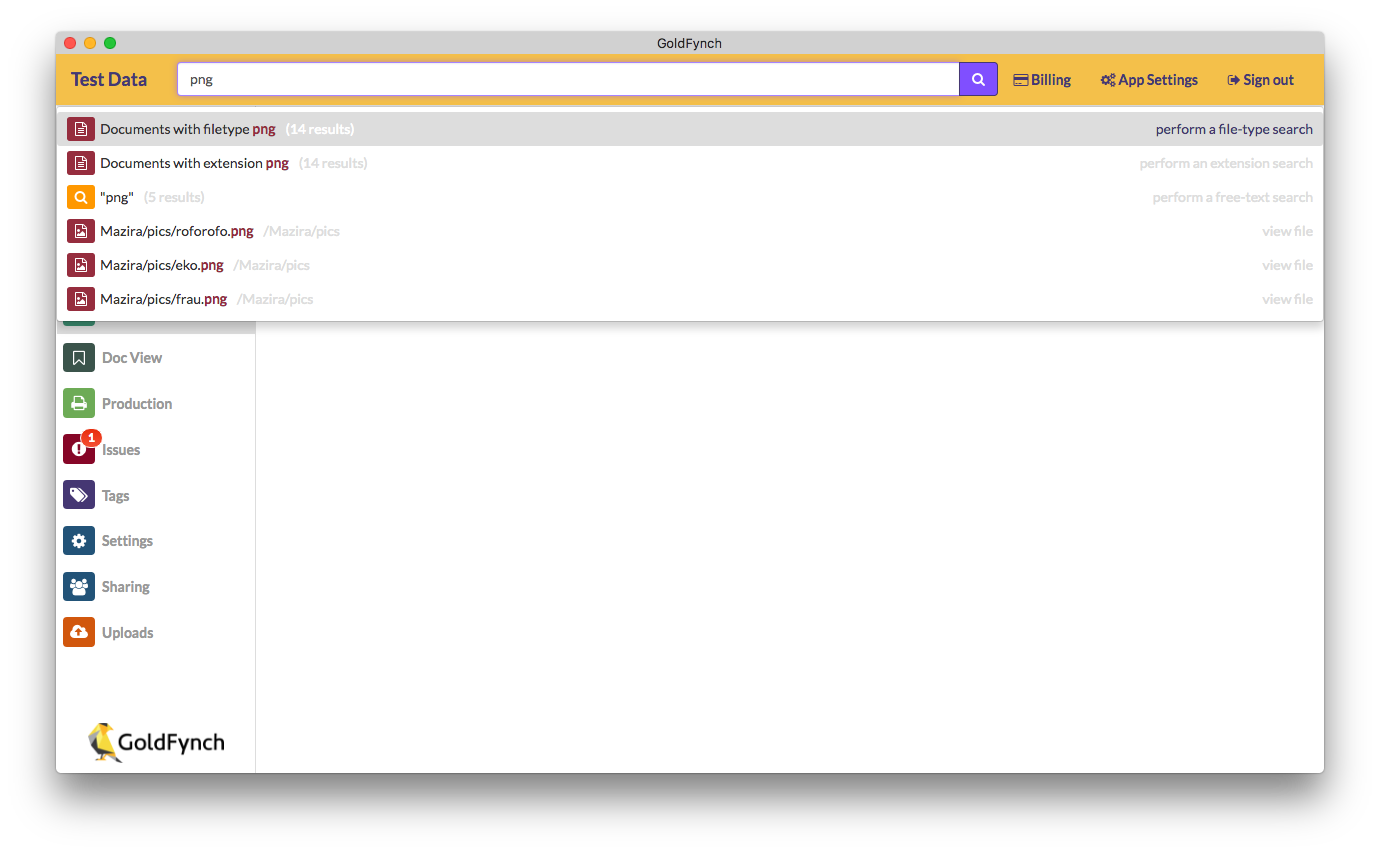
-
Multiple extensions can be specified by entering a comma separated list.
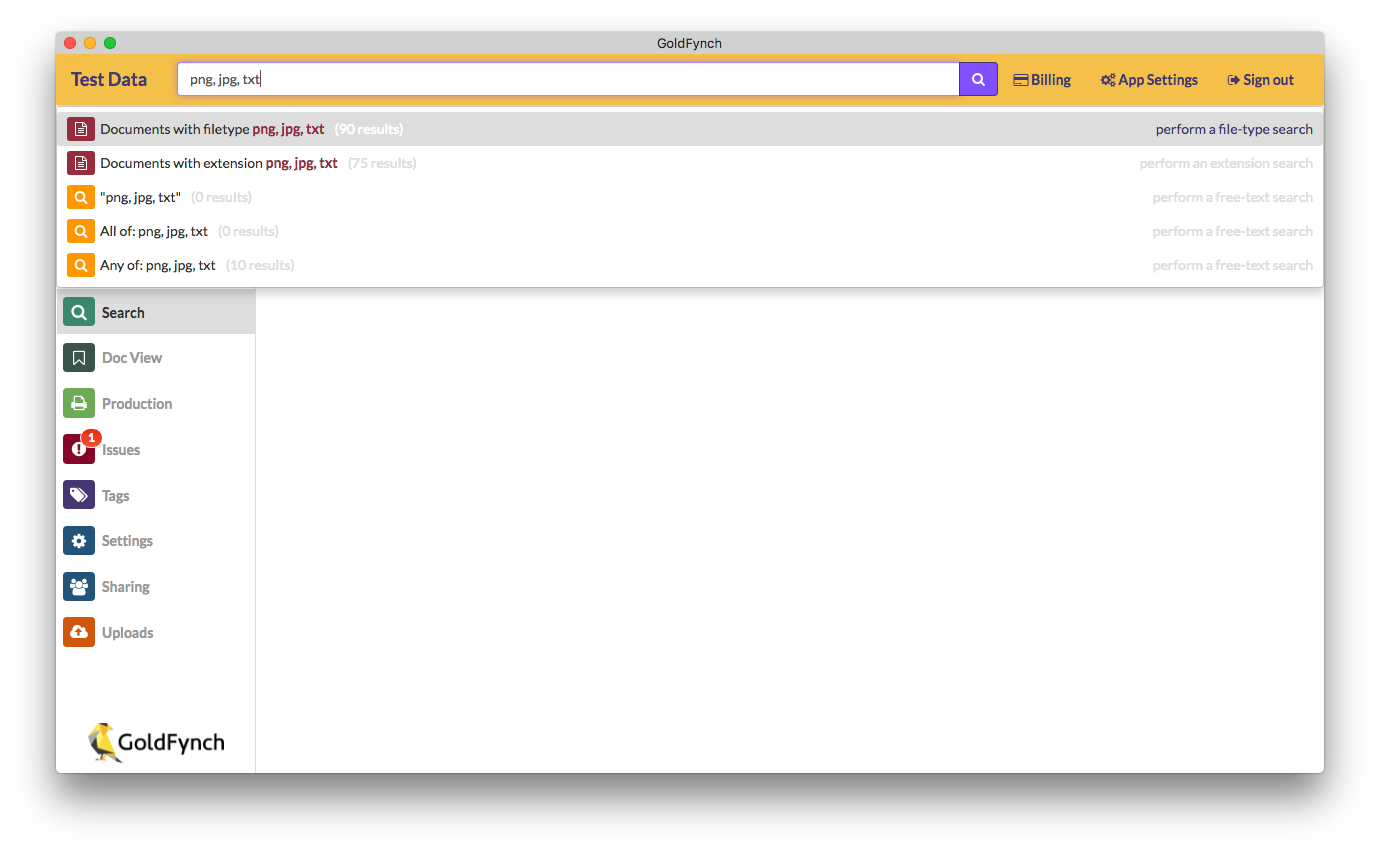
-
Only valid extensions that match documents in your case will yield suggestions.
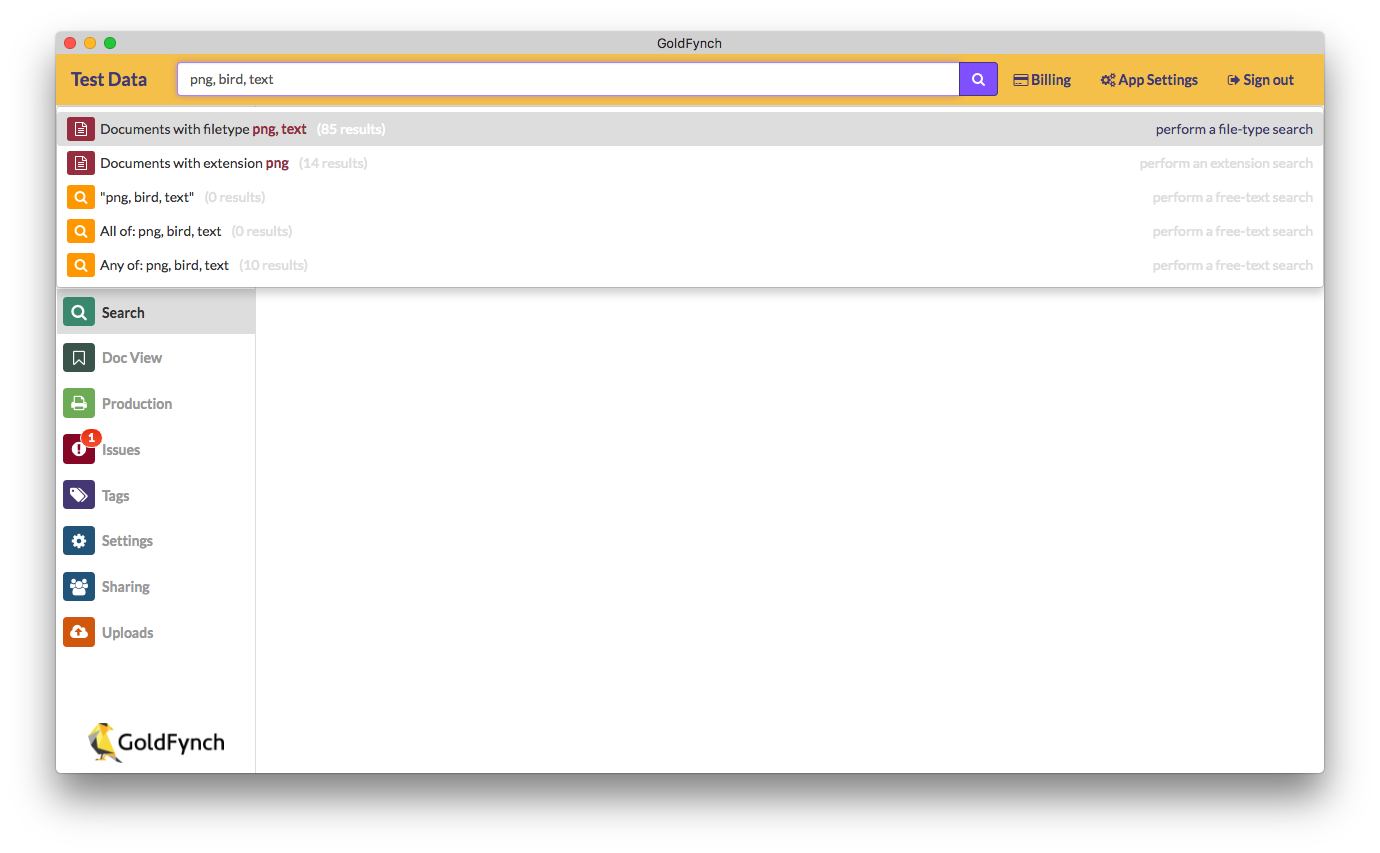
Filetype Searching
Search suggestions have also been added for filetypes. Filetypes may include a range of different file extensions. In the broadest sense, searches can be made for a general category of items. These general categories are: Image, Audio, Text, Video, Archive, Email, Email Collection, Word, Excel, Powerpoint, iWork.
Each of these categories also contains multiple sub types (e.g. image contains png, jpg, gif, etc.) which can also be used to initiate a filetype search.
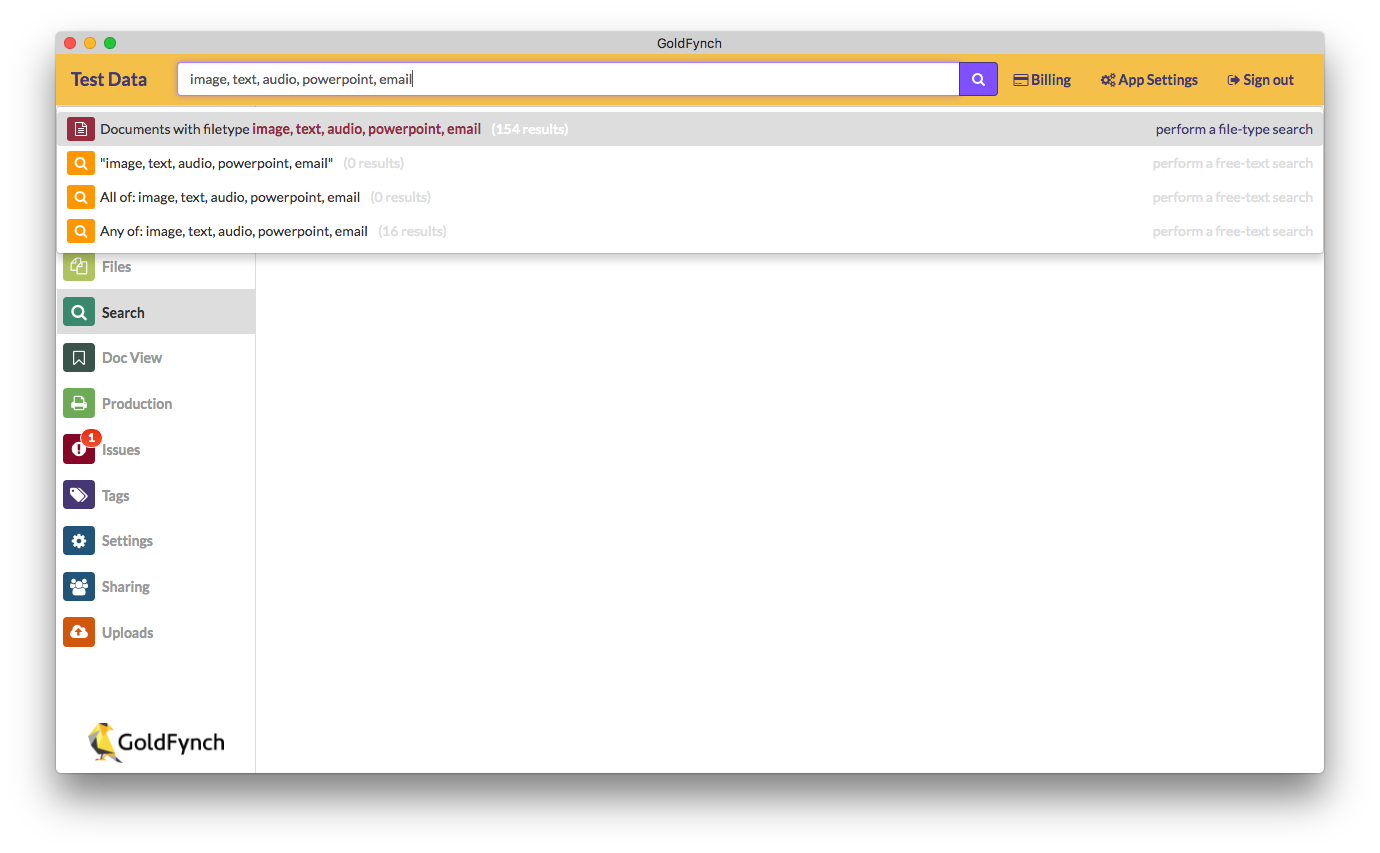
-
Advanced users will also appreciate the ability to search directly by MIME types.
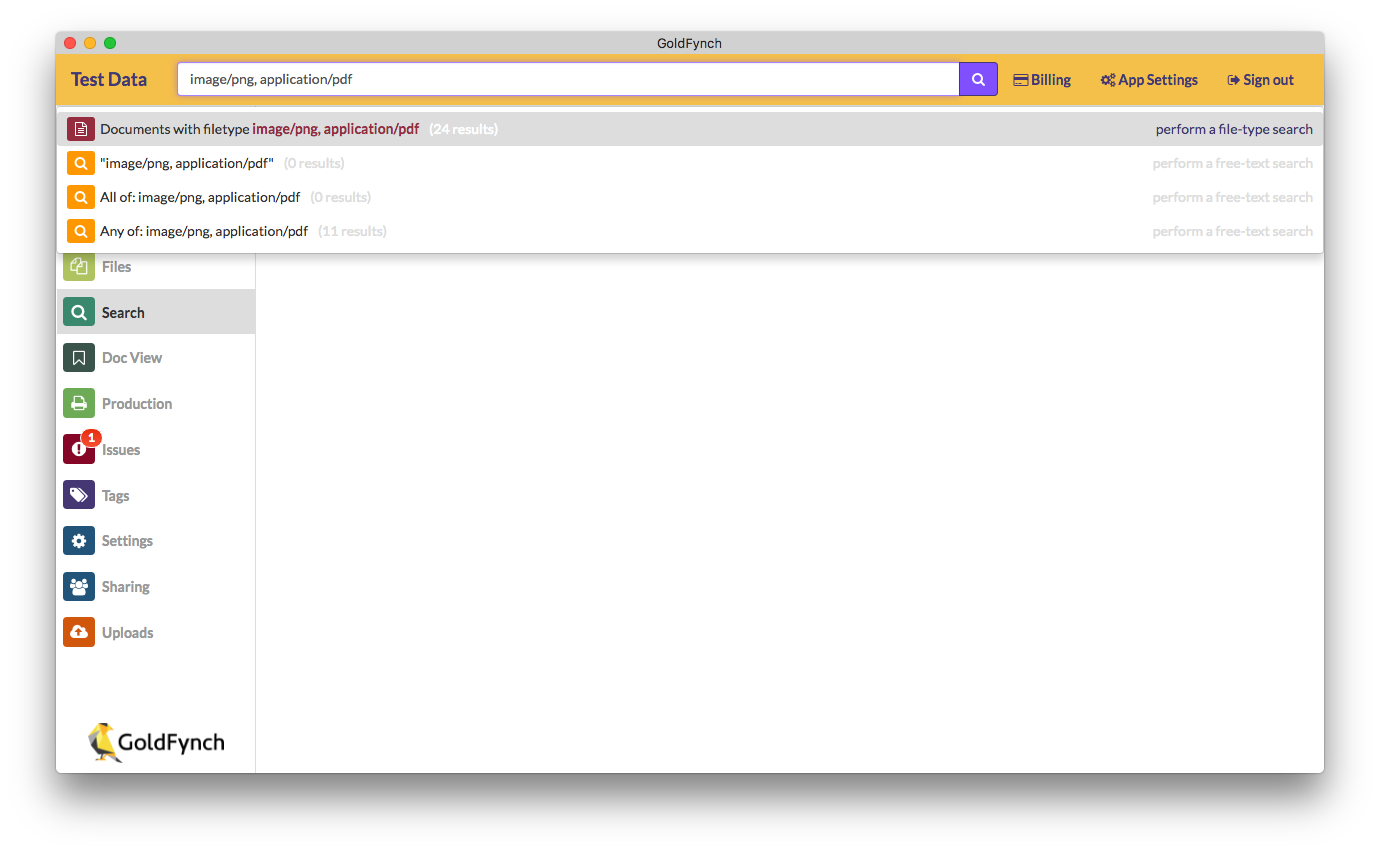
- Once again, search suggestions for a filetype will only appear if items of that filetype exist in your case.
- Finally, a mix of general filetypes, specific filetypes, and MIME types can be used together.
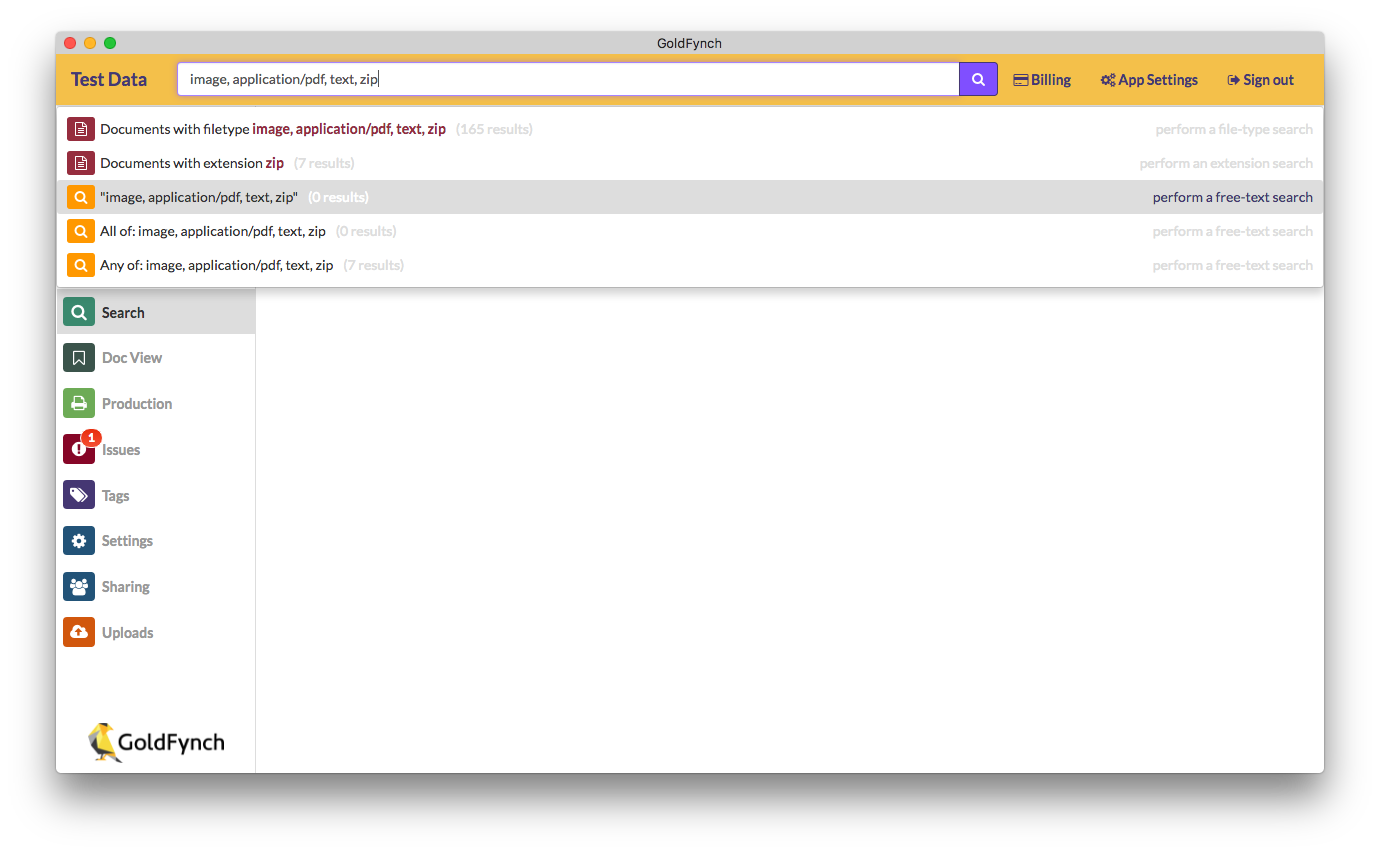
Negation
-
Users who wish to have further control over filetype and extension searches can now use negated search queries. By appending a “ !” (read as “not”) to a query, GoldFynch will suggest a search of all items but NOT those beginning with the “ !”. For example, a search of !image will return all items that are not images.
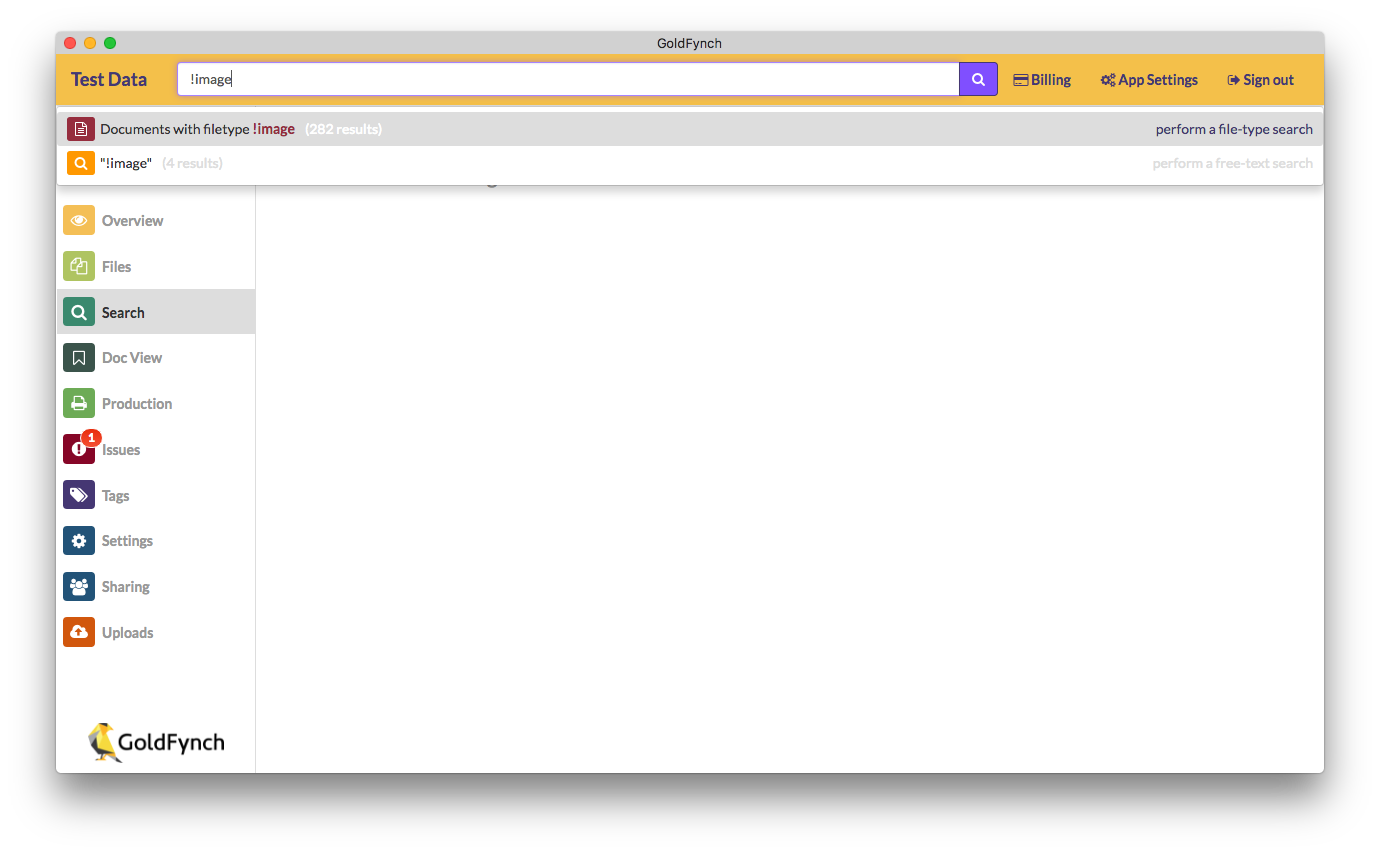
-
This negation can be applied to both file extensions and all levels of filetypes (including MIME types).
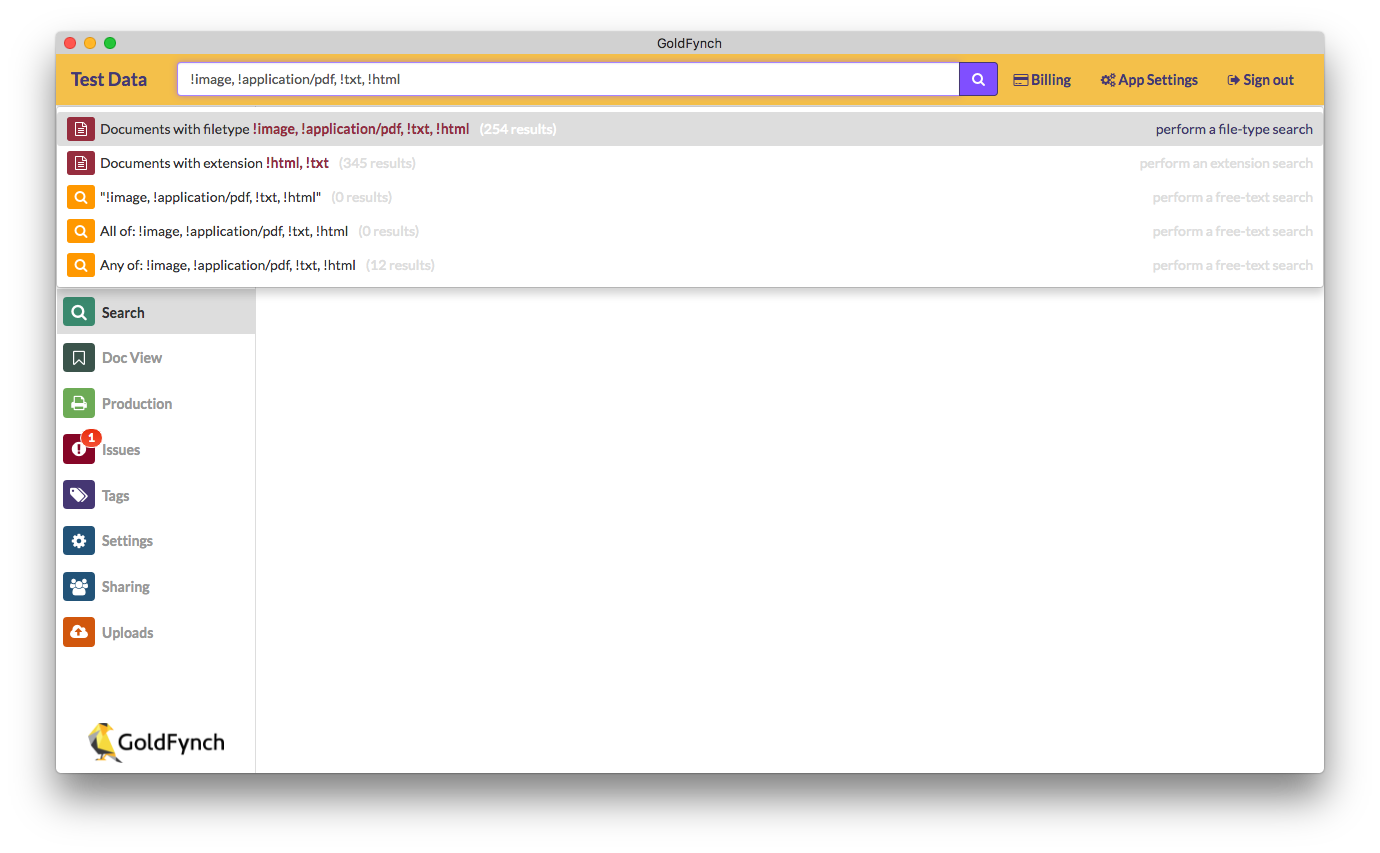
-
A combination of negated and normal queries is also possible with filetype searches.
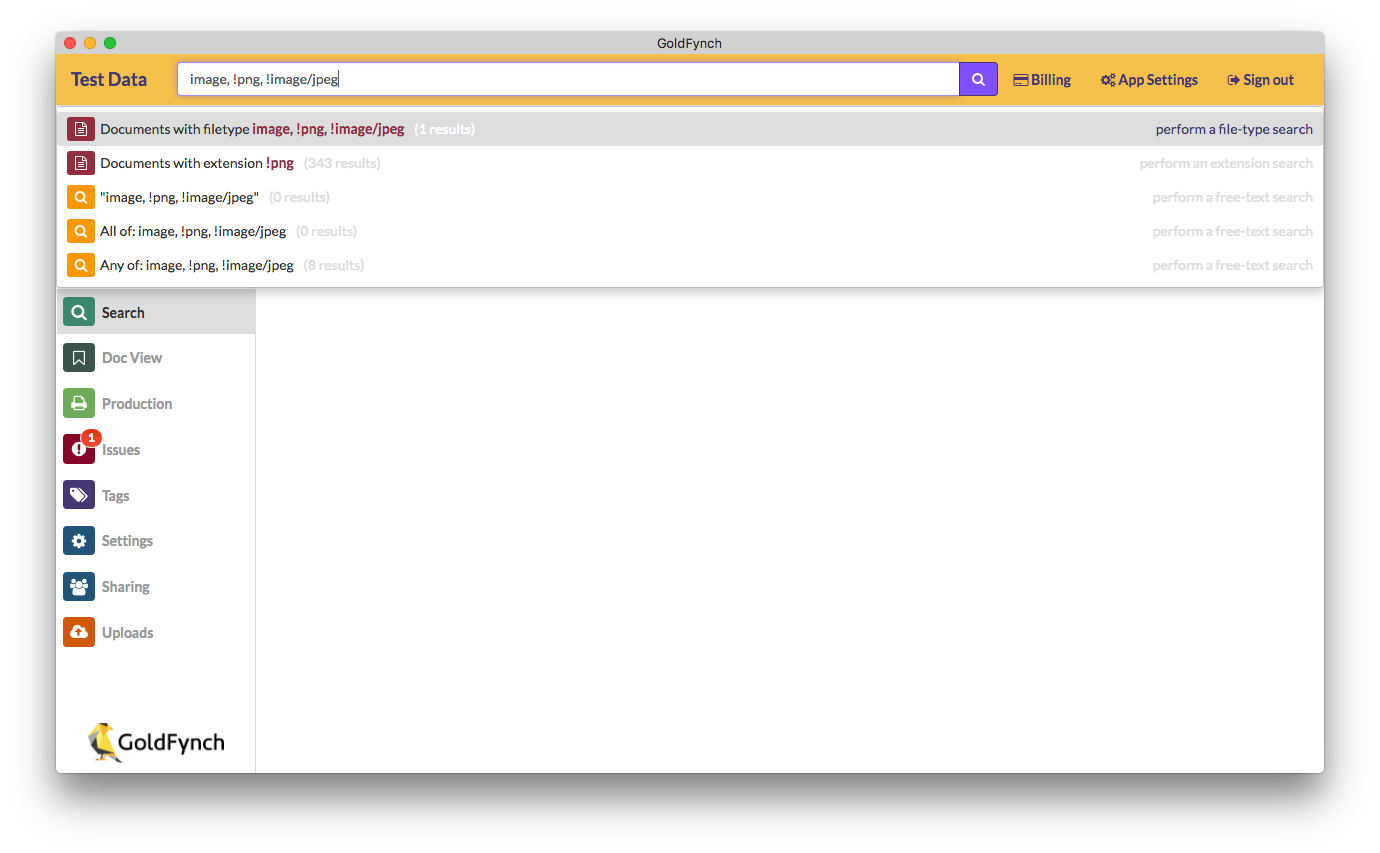
That’s it!
Also, remember that filetype search filters with items counts are visible in the righthand pane of the search results page. These filters can be applied with a simple click.
With these new changes, searching in large data sets should be much easier!
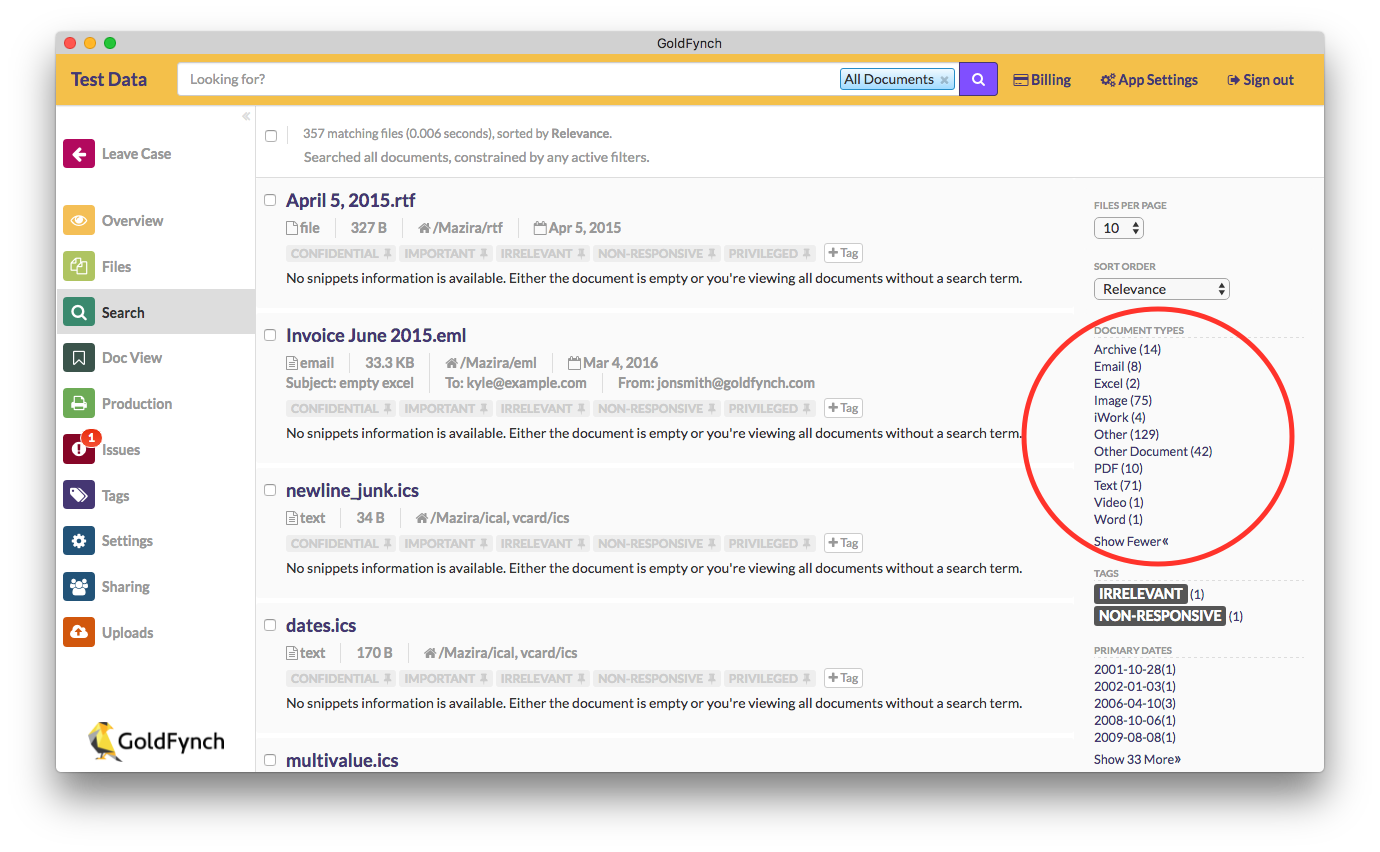
Let us know if you have any questions or would like to see further filetypes added.
For related posts about eDiscovery, check out the following links
- Essential Advanced Search Features Your Small Firm Needs for Email Discovery
- The Magic of Advanced Searches: Some Useful eDiscovery Tips
- Finding Emails When You ave Forgotten the Sent Date
- What are zero-byte files and how to you handle them
- Get Better Results for Your Search Phrases with Slop Search