Exporting emails from Gmail
We get this question a lot. Probably because there isn’t an explicit “export” option within the Gmail web interface. It’s gotten much easier to export emails from Gmail. Until recently, there wasn’t even a way to export email out of Gmail. In the early days we had to tell clients all kinds of convoluted methods to export their email, including connecting to an Outlook email box and exporting to PST. Thankfully, you can now export directly to mbox, a format that GoldFynch supports.
Exporting emails from Google is linked to your Google account. If email is the only Google product you use, you still have to export through your Google account. In case you have never used your Google account, the user name and password is the same as your Gmail account.
Here’s a step by step guide.
Step 1: Open and browser and navigate to http://www.google.com/takeout
Step 2: If you are already logged into a Google session, then proceed to the next step. If not log in to your Google account. This account has the same user name and password as your Gmail account.
Step 3: You will get a list of export options for all your Google products. Mine looks something like this
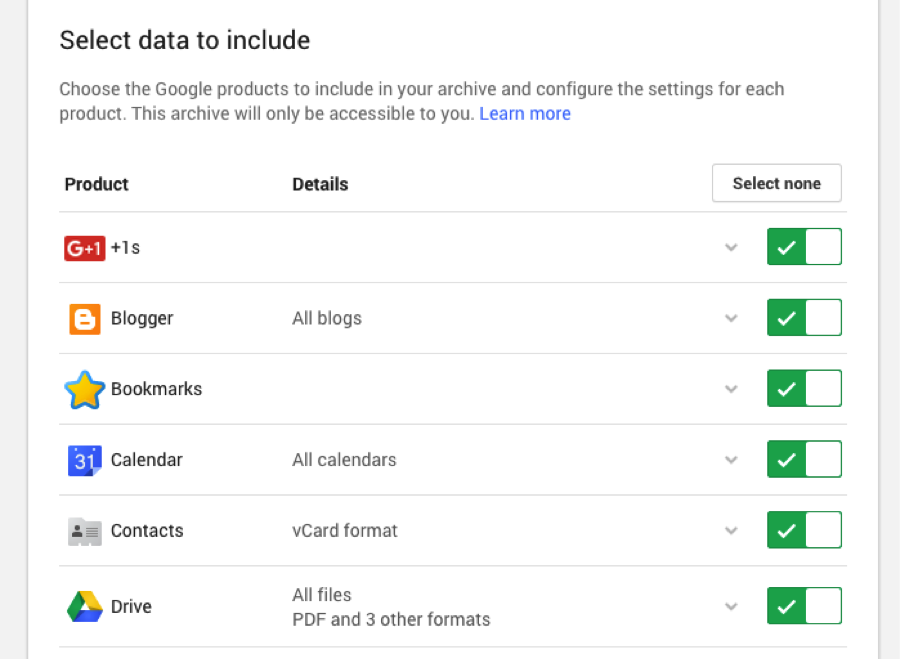
Step 4: Click the “Select none” button on the top right, so everything gets unselected.
Step 5: Scroll down to find Gmail and click the little switch button to the right so the arrow turns green
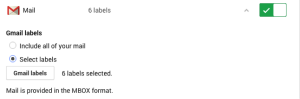
You have 2 export options.
Option 1: All your email- This will export everything in your mail box, including the attachments, trash, spam etc
Option 2: Export only a label. Labels are Gmail’s folders, they are pretty powerful, you should use them! For example you can run a search in Gmail and select all results to be tagged under a label.
With either option, depending on the amount of email, it might take a while. You will get a notification when the export is complete, along with a link. The link is to a zip file.
That’s pretty much it. Once you have downloaded the zip file, don’t bother opening it. Just drag and drop directly into GoldFynch, which will take care of all the unzipping and organizing. If one of your attachments was a zip fie… well GoldFynch will take care of that too!
Shoot us an email if you have any questions. info@mazira.com