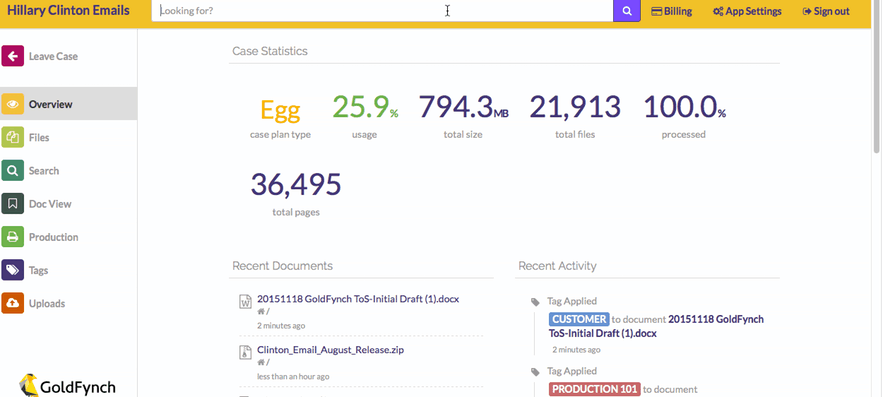Tagging Files
Think of a tag as a stamp or a sticky note on a file. It provides an additional method to categorize or call attention to individual documents or groups of files, but it doesn’t affect the way the file is used in the GoldFynch app at all.
You have the freedom to name your tags whatever you want, and there is no limit to the number of tags you can apply.
You can tag an individual file when viewing it in Doc View and clicking +Add underneath the document title, as shown in the example below.
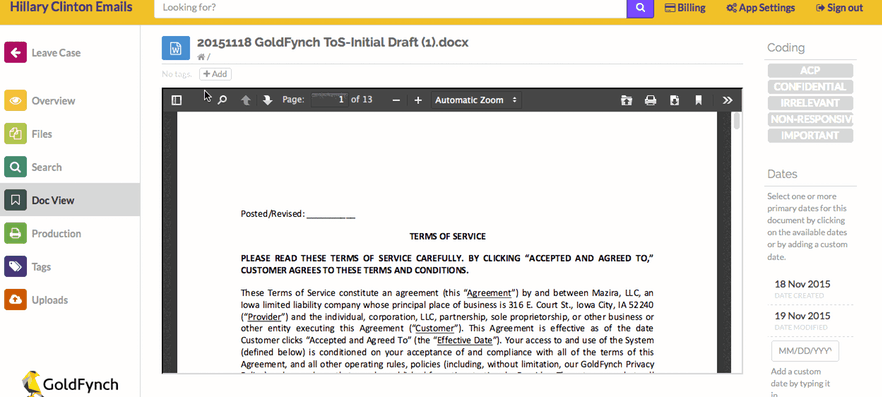
Or, you can apply tags to groups of files. Select multiple files using the check boxes on the left in Files, and apply a tag using the Actions toolbar that slides out on the right-hand side.
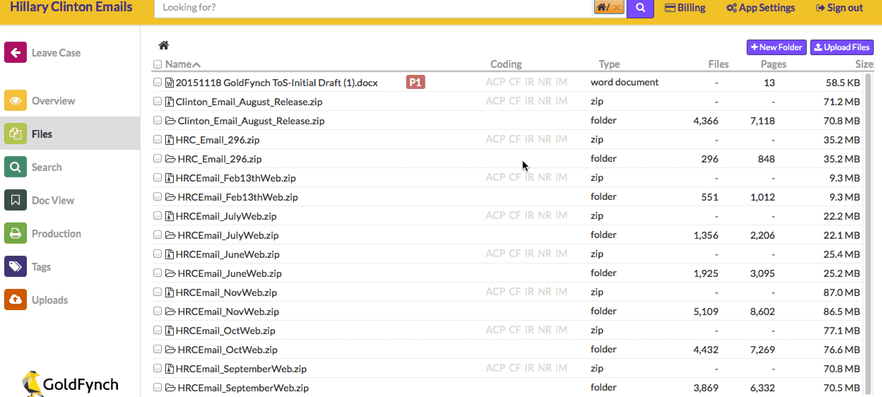
When tags are applied, an abbreviated tag name is displayed next to the file name in Files. You can expand the full name of the tag by scrolling over the abbreviation.
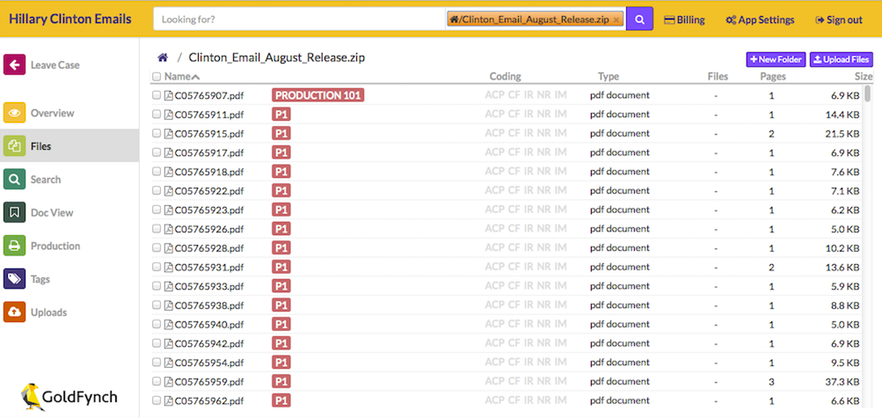
You can see all the files with a specific tag in Tags.
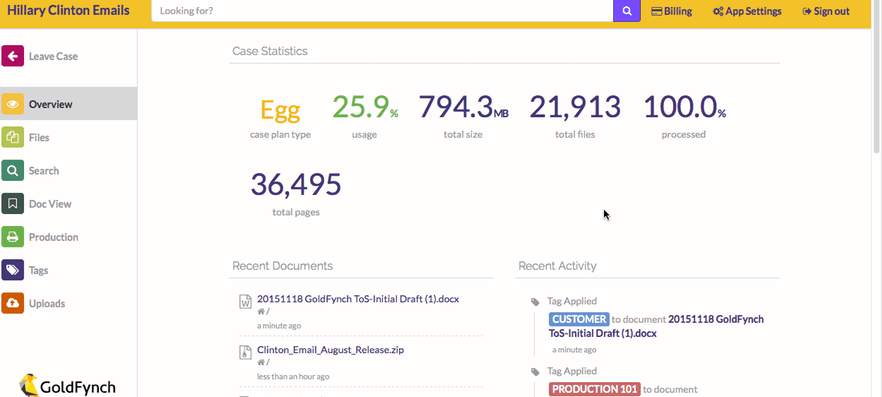
Applying tags does not affect your search results. However, tags can be used to filter search results.