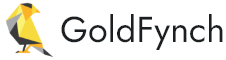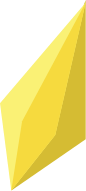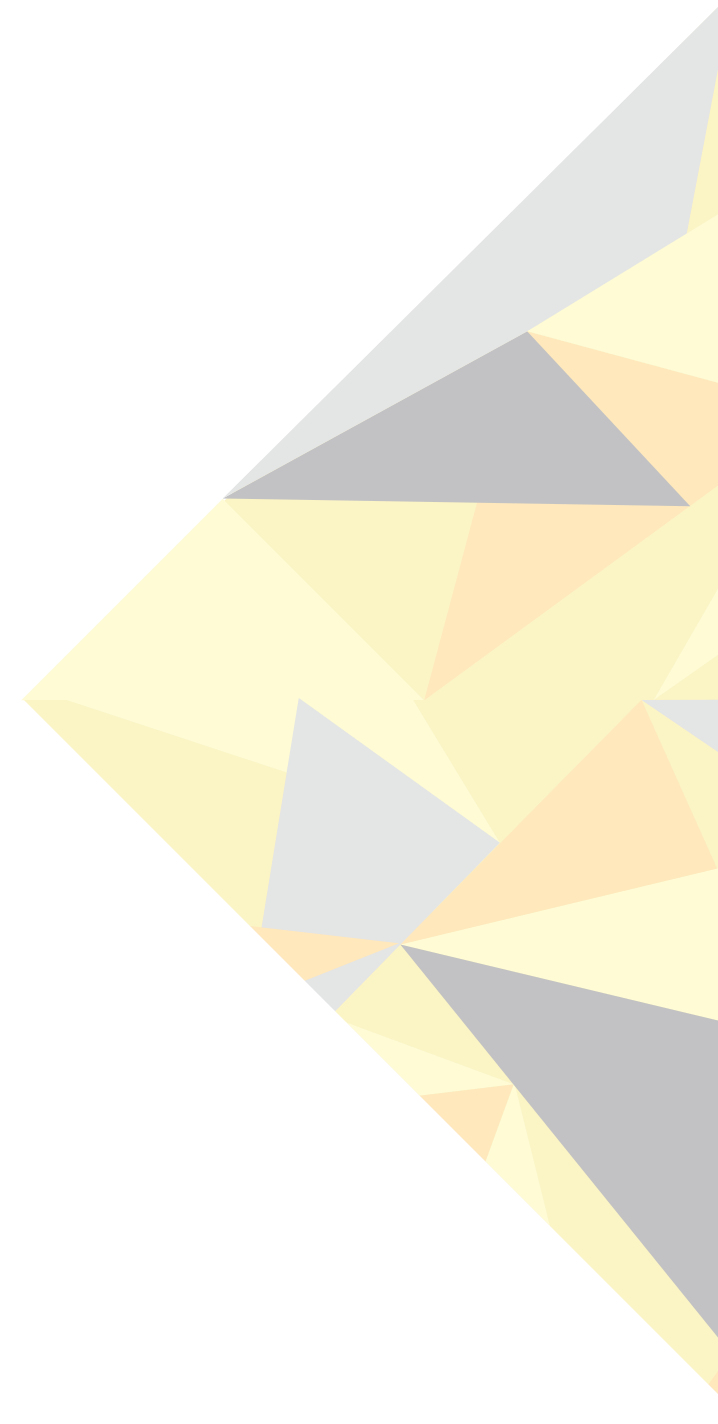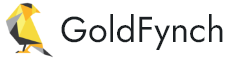Step 1: Case Creation
Step 1. Sign-in with your GoldFynch account

Step 2. Open the Case Creation Screen
If you’re logging into GoldFynch for the first time, click on “Create a Free Case”

Step 3: Pick a name, and time zone, and you’re good to go!

All new accounts get a 512MB free case. To get your free case, move the slider all the way to the left. Each account is eligible for only 1 free case. Once deleted, the free case option will not be available to the account.
If you select a paid plan, you’ll need to click on the “Setup a payment method now” button.
Then click on the “Payment Methods” tab, then click on “Add a payment method” and enter your payment details

After adding a payment method, click on “All Cases” in the top-right corner to return to the case creation screen and finish the case creation steps. Once you’re done, click on the “Create Case” button.
How does billing work?
- Billing is based exclusively on the case plan.
- When you create a case in GoldFynch, you select a “case plan” from a moving slider. The plan you select should reflect the approximate volume of data you plan to store in the case.
- If you are not sure of the volume, just select the lowest plan.
- The case pricing is prorated, so partial months only incur a partial charge. Billing ends when the case is deleted.
- Your payment method is billed on the last day of the month for usage during the month prior.
Some things to keep in mind about billing
- Regardless of the amount of data you process in a case, the pricing stays the same, as it is based on the case plan.
- If you load more data than your plan can hold, the system will auto-upgrade the plan after about 20 minutes. To avoid this, you can reduce the amount of data in the plan.
- You can also downgrade at any time if the case volume reduces.
For example, you create a 5GB case($35/month) and upload a 9 GB zip file. The case automatically upgrades to the 10GB plan ($70/month). You immediately realize you’ve uploaded the wrong file, so you delete the file, downgrade the case to 5GB and upload the correct 4.9 GB file. You will only be charged at the 5 GB rate for the month($35/month).