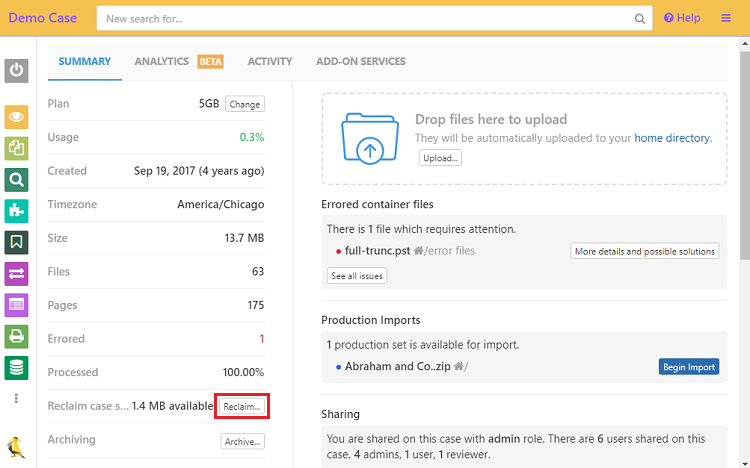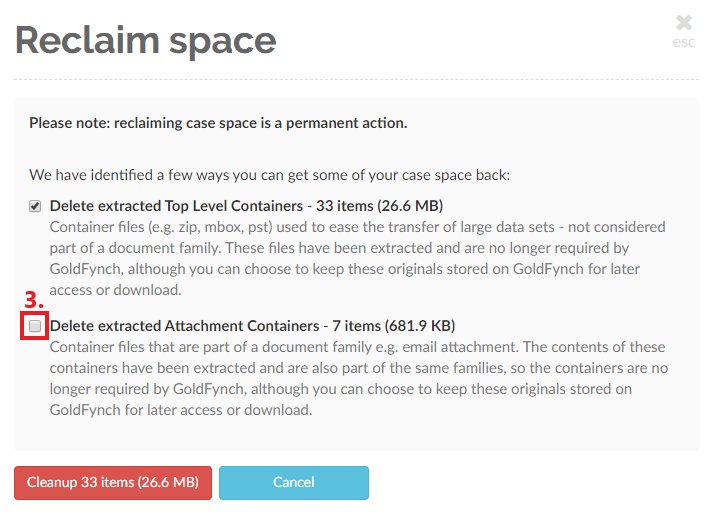Reclaiming case space
If you upload any compressed files to GoldFynch (like ZIP or PST files,) the files they contain will be automatically unzipped/extracted to your GoldFynch case. Once the processing is complete, you may want to delete the original "container" files that continue to take up space in your case in addition to the volume of the extracted files. To do so, follow the steps below.
NOTE:
- Once you reclaim your case's space, the deletion of the container files from your case will be permanent.
- If you want to delete individual container files, here's how to do so.
How to view and reclaim case space
Step 1. Log in to your GoldFynch case
Step 2. Click on the Reclaim... button
Step 3. Check the checkboxes of the types of files that you want to delete
Step 4. Click on the Cleanup button. The button will display the total number of items that will be deleted and the case volume that will be freed up
 GoldFynch Documentation
GoldFynch Documentation