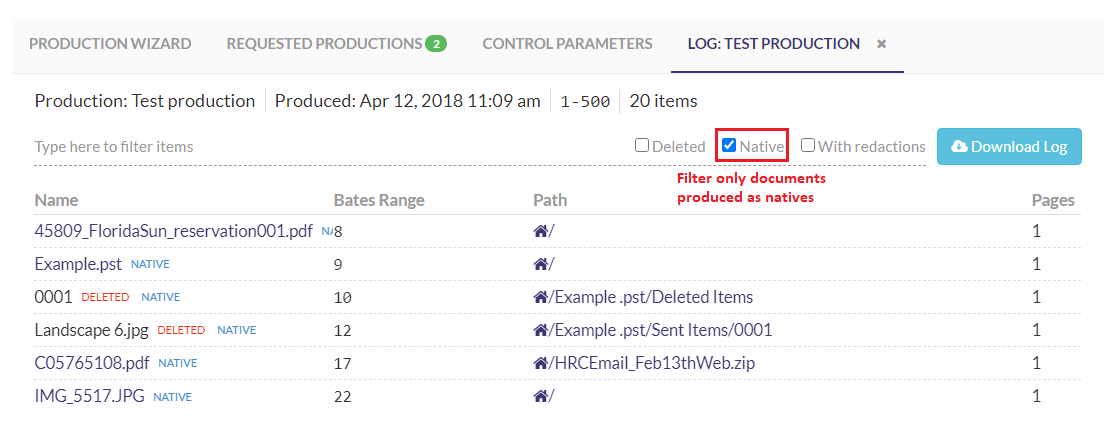Production Log
When creating a production set, the original file names are replaced with a Bates number sequence, which can make it cumbersome to locate the original file. The opposing party only has access to the Bates number and will only reference content based on the Bates. GoldFynch's production log feature makes it easy to cross-reference back to the original file from the Bates number with just one click.
What is a Production Log?
When you create a production set in GoldFynch, a log is created. The log is an interactive listing of all the files that are contained in the production set. The production log is formatted as a CSV and can be opened in Excel or similar software.
Accessing the Production Log
Step 1. Click on the Productions button in the left navigation panel.
Step 2. Click on the Requested Productions tab
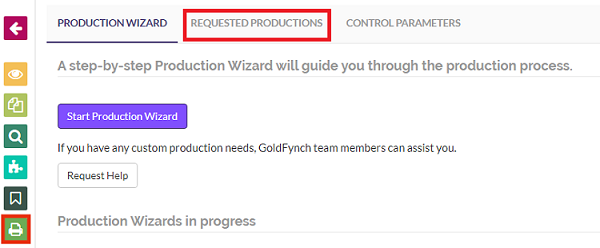
Step 3. Click on the ... button against the production whose log you want to view
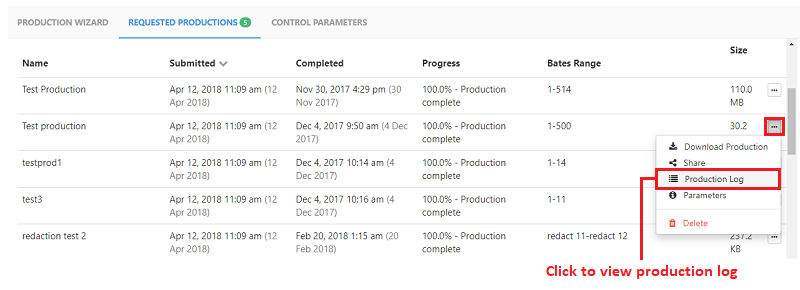
Step 4. Click on the Production Log option
Information in the Production Log
The production log will open in a tab alongside the Production Wizard, Requested Productions, and Control Parameters tabs. Once in the production log, the listing of files is available along with:
- Time of production
- The number of items in the production
- The Bates range of items in the production
- Number of pages of each file
- The native, deleted, and redaction status of individual files
- Bates number and range of individual documents in the production
- The path and file name information of each file on GoldFynch
- Whether any documents were produced natively
- Whether any document contains redactions
- Whether any documents from the case have been deleted in GoldFynch after they were included in the production
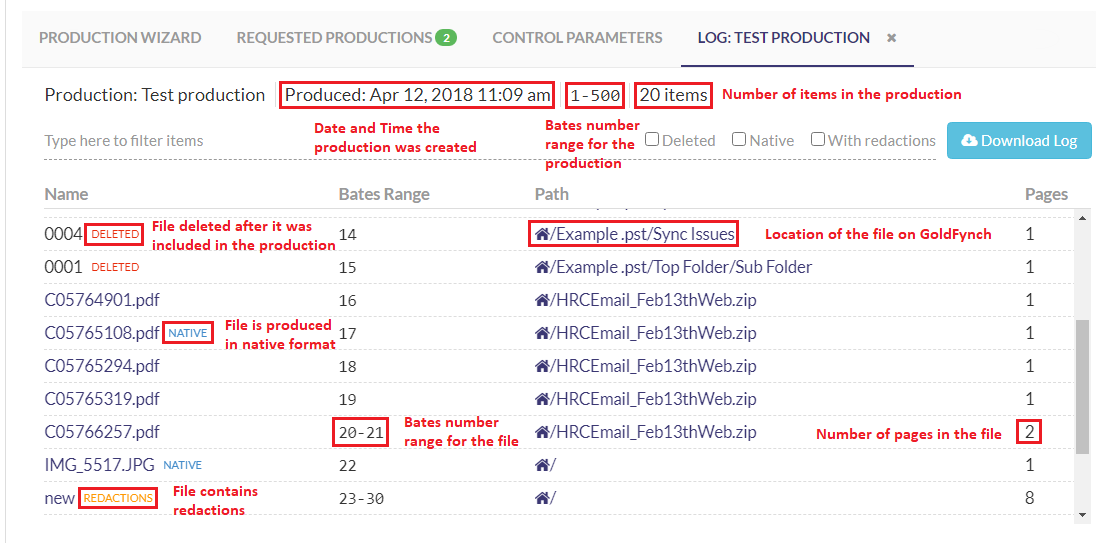
Downloading the Production Log
Step 1. Navigate to the Production log you wish to download using Step 1-3 of the previous section
Step 2. Click on the Download Log button to download a copy of the production log (in .csv format)
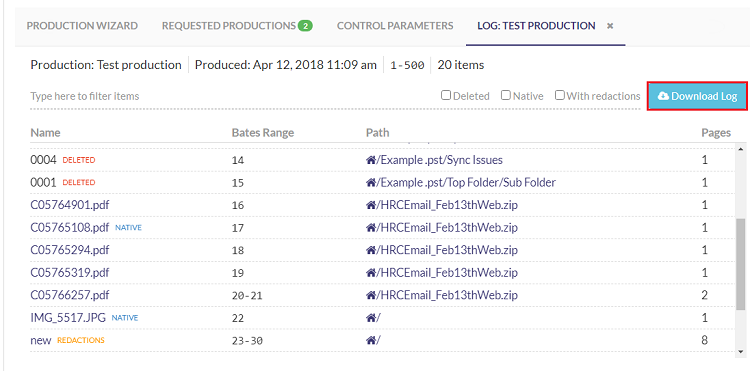
Cross-referencing files using the Production Log
Click on a file name on the production log page to be taken to the Produced version of the file in the Document Viewer(the 'Docs' view). Click to learn more about viewing the produced version of documents
When viewing a file in the 'Docs' view, all the productions that the file is present in are displayed in the right panel.
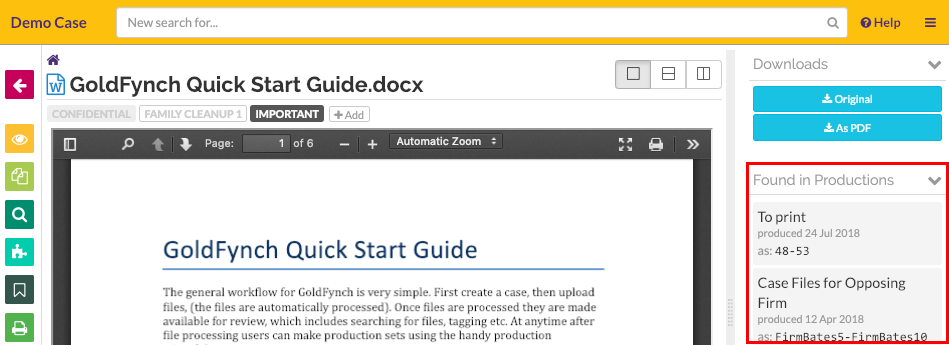
Filtering and searching for files in the Production Log
You can search for files in the text filter bar (shown in the image below). As you type into the bar, the production log will interactively highlight and filter files, reducing the displayed entries to names and Bates ranges of near matches to what you have typed in the filter bar.
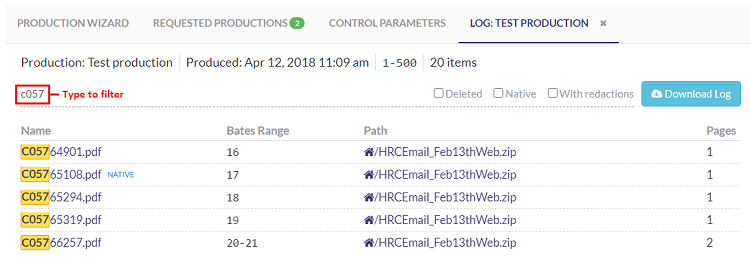
Deleted, redacted, and native items can also be filtered by checking their respective checkboxes.
Download the Production Load File
You can also download production load files from the Production Log tab. Just click on the Download Production Load File link to do so. Learn more about downloading production load files here
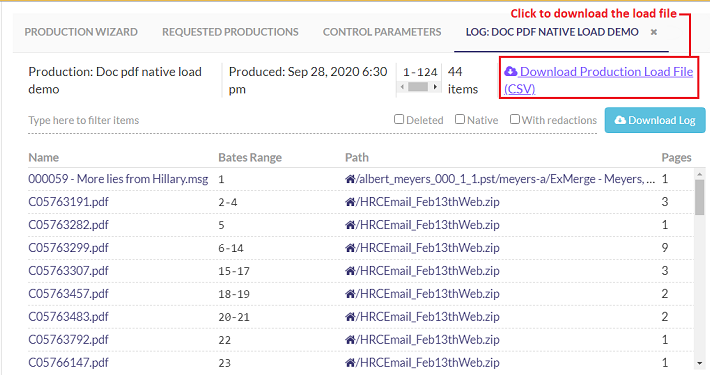
 GoldFynch Documentation
GoldFynch Documentation