Creating and Managing Organizations
When you want to group cases from a single client, you can create an Organization. The Organization feature in the GoldFynch app lets you easily create, manage, and delete Organization.
Creating an Organization
Step 1. Click on the menu icon in the top-right corner of the GoldFynch app.
Step 2. Click on the Organizations button.
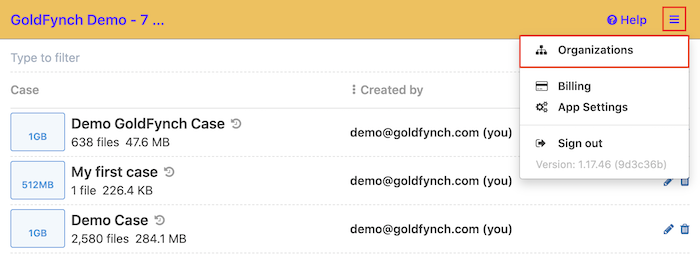
Step 3. Click on the +Create New Organization button
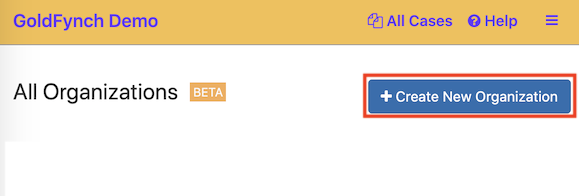
Step 4. Enter a name for the Organization
Step 5. Check the checkbox against the message about additional charges for the Organization feature
Step 6. Click on the Create button
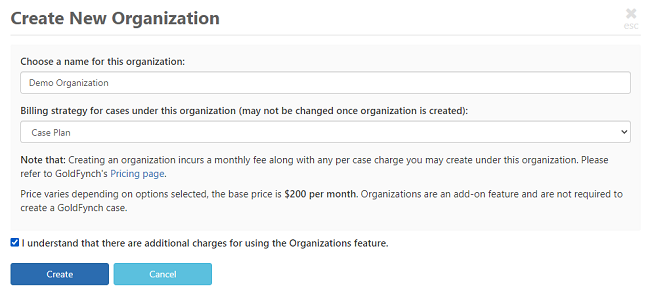
Note: If you have not entered a payment method, you will be prompted to do so. Learn more about managing payment methods here.

Managing Organizations
The All Organizations page - the same screen you access from the top-right corner menu, displays all Organizations controlled by an account (i.e., that the account is the Owner or Admin of). From here you can:
- Create Organizations
- Create new cases and manage cases under an Organization
- Manage members and their roles
- Manage the individual Organization's billing
- Manage Organization branding
- View information about your organizations
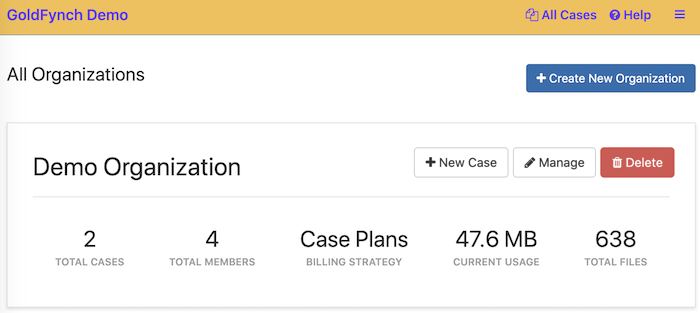
To manage an individual Organization, click on the Manage button against that Organization. The Statistics tab displays information about the Organization, including a log of data usage for the month. You can download the data usage report by clicking on the Download Report button at the bottom of the page.
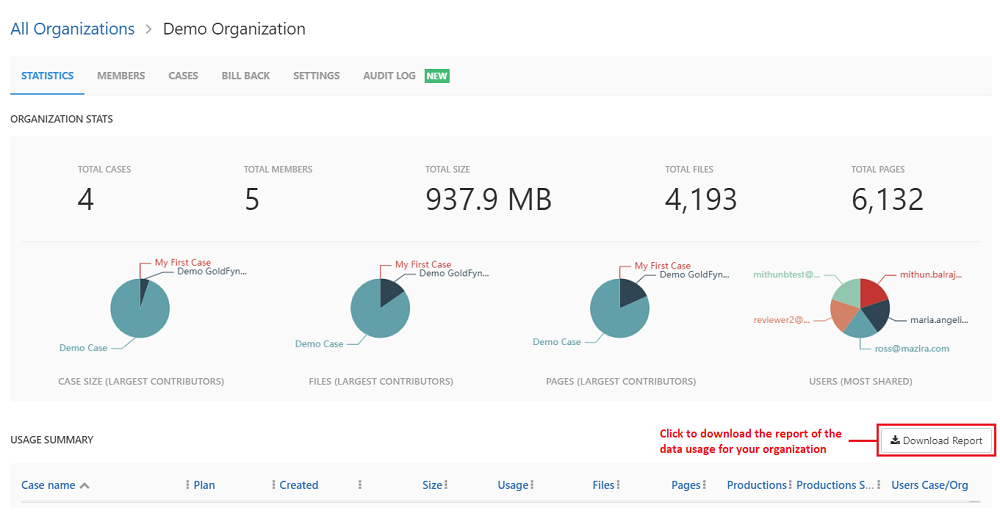
Deleting an Organization
The Delete Organization function lets you delete the Organization, but not the cases under it. Only the owner of an Organization can delete it. Deleting an Organization will trigger the following processes:
- All charges related to this Organization will stop immediately, and you will receive a pro-rated amount in your month-end invoice.
- All the cases under the Organization will be transferred to the Organization's owner. Even if the original owner of the case is a different user, the Organization owner will be the new owner.
- If a domain name has been set for the Organization it will become unavailable immediately.
Step 1. On the Organizations Dashboard, click on the Delete button against the Organization you wish to delete.
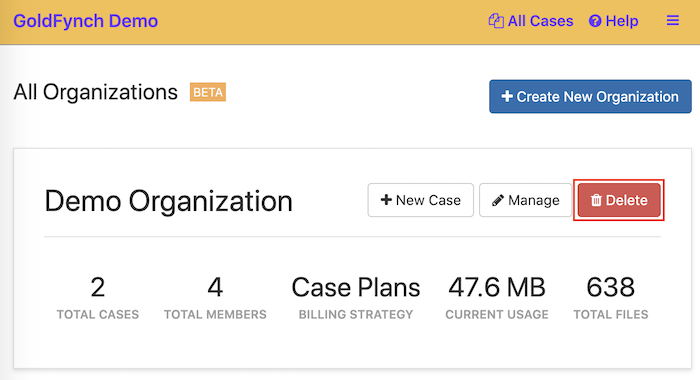
Step 2. Click on the Delete button.
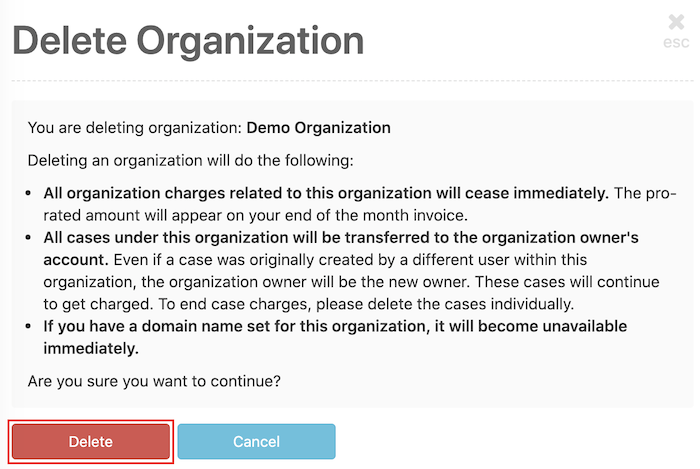
A notification will be displayed confirming that the Organization has been deleted.
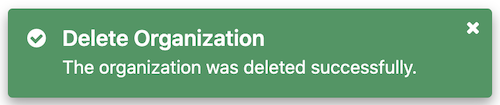
 GoldFynch Documentation
GoldFynch Documentation