How to move files and folders in your GoldFynch case
After you have uploaded files or folders, you might want to organize them by moving them around. It's easy to do this on GoldFynch, and the GoldFynch directory structure is similar to your OS file tree view (Mac OSX or Windows). Here's how to move files and folders:
Case 1: Moving files to an existing folder
Step 1. Click on the Files view button in the left pane and navigate to the location of the files or folders you wish to move
Step 2. Select the files to be moved:
-
To select individual files or folders: check the checkboxes next to their names (2a in the image below) Note that you can make multiple selections
-
To select all files and folders in the current folder: check the checkbox next to the 'Name' heading** (2b in the image below)
Step 3. Click on the Move button from the 'Actions' menu that appears on the right (3 in the image below)
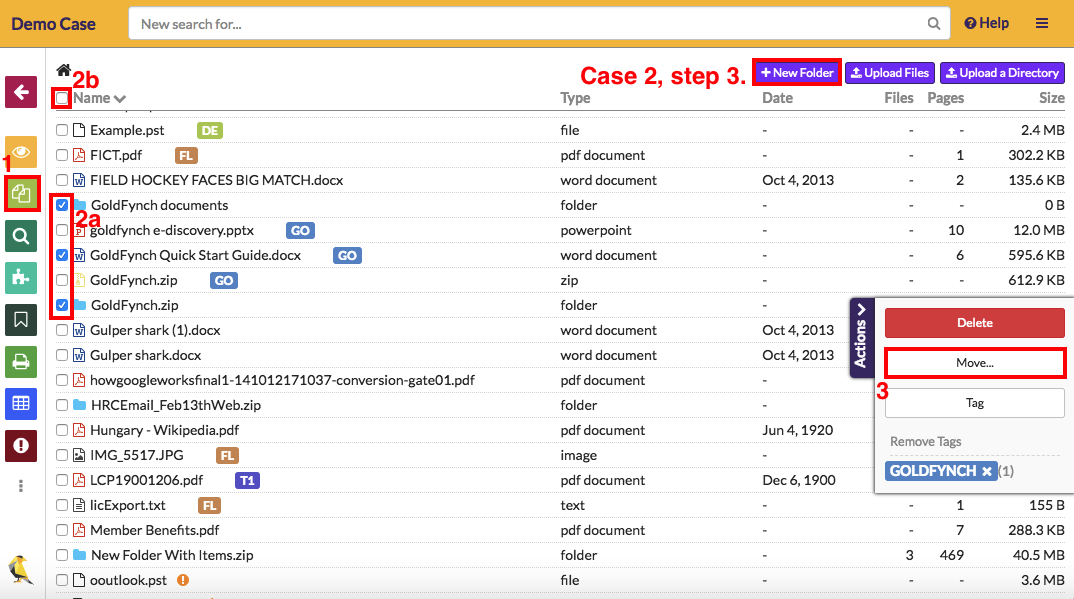
Step 4. Click on the folder you want to move the files into
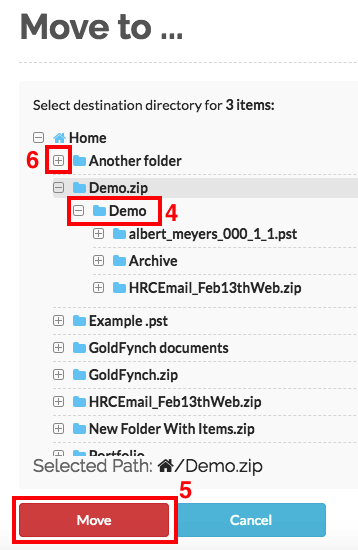
Step 5. Click on the Move button to complete the move action. Note that the button only becomes active if the selection you have made is valid
Case 2: Moving files into a new folder
In this situation, you will first need to create the new folder:
Step 1. Click on the Files view button in the left pane
Step 2. Navigate to the directory where you would like the new folder to be
Step 3. Click on the +New Folder button in the top menu (See the first image of this article.) This will create a new folder in the current folder. It will take a few seconds for the new folder to appear
Once the new folder appears:
Step 4. Repeat steps 1-5 as per Case 1 (above); select the files you wish to move and **choose this new folder as the destination
 GoldFynch Documentation
GoldFynch Documentation