Tracking App Activity using the Audit Log
You track the activity and changes to your GoldFynch cases by all users associated with a case using the Audit Log in the Case Overview view.
Audit Log for Standalone Cases
For standalone cases, you can view all the case activity for the last 24 hours.
Viewing the Audit Log
Click on the Audit Log tab of the Case Overview view. The case activity of the last 24 hours will be displayed by default

In case you want to view the details of a particular event, you need to click on the ... button against the event

To view the files affected by the change you need to click on the Affected Items tab
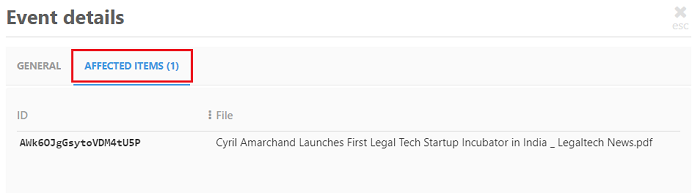
Filtering the Audit Log
1. Click on the Add Filter button in the top-left corner of the screen
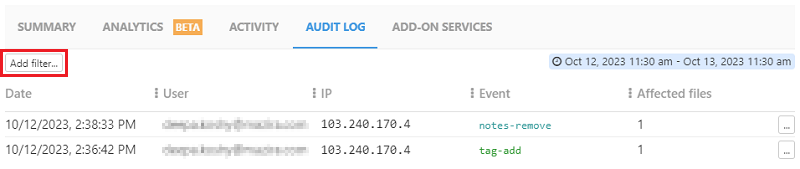
2. Select the field you want from the drop-down
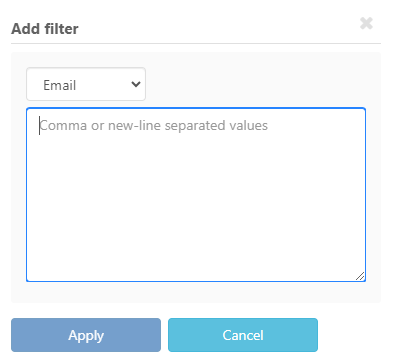
The fields by which you can filter are -
- User - The complete email ID of the user you want to filter by needs to be entered
- IP Address - The complete IP Address you want to filter by needs to be entered
- Event - This refers to the action that has been performed, e.g., notes-add, tag-remove, move-items, etc.
- Item ID - This refers to the GoldFynch ID of the file which can be obtained by opening the file in the Document Viewer
- Tag - You can select the tags you want to filter by from the list of available tags in the case
3. Enter the values you want to filter by, multiple values can either be entered in a separate line or separated by a comma
4. Click on Apply
Note:
- If you want to filter by a particular User ID/IP Address/Event ID you just need to click on the filter symbol that appears against that value
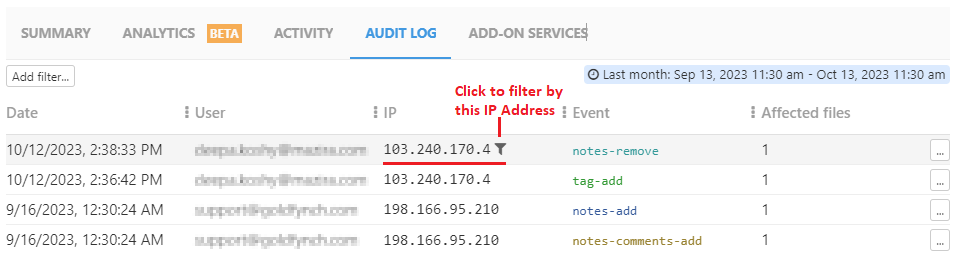
- Multiple filters can be selected by repeating the process described above
- A filter can be deleted by clicking on the delete icon against it
- Click on the
Resetbutton to remove all filters
Audit Log for cases associated with an Organization
For cases that are associated with an organization, you can view app activity for up to a year. You can even view the activity for a particular date/time range.
The viewing of the audit log and the filtering of data will be the same as has been detailed for Standalone cases
Selecting a Custom Date/Time Range
To change the date/time range you need to click the date/time displayed at the top-right corner of the page
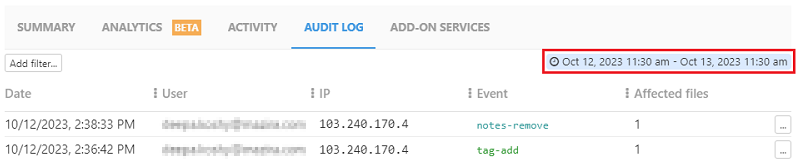
A popup will be displayed and from this, you can -
- Set a custom date range by selecting the corresponding start and end date/time
-
Select a relative time from one of the listed options:
- Last 24 hours
- Last week
- Last month
- Last 6 months
- Last year

Click on the Apply button once you have made your selection. Then the case activity for the selected period will be displayed on the screen.
 GoldFynch Documentation
GoldFynch Documentation