Rename and Delete Files and Folders
Once you have uploaded your files and folders you might want to delete some of them or even rename them. This is very easy to do on GoldFynch.
Note that users with 'Reviewer' and 'User' permission levels will not be able to delete or rename files.
Deleting Files and Folders
Execute the following steps to delete files or folders in your GoldFynch case.
Step 1. Click on the Files view button in the left pane and navigate to the location of the files or folders you wish to delete.
Step 2. Select the files and/or folders to be deleted:
- To select individual files or folders: check the checkboxes next to their names. Note that you can make multiple selections
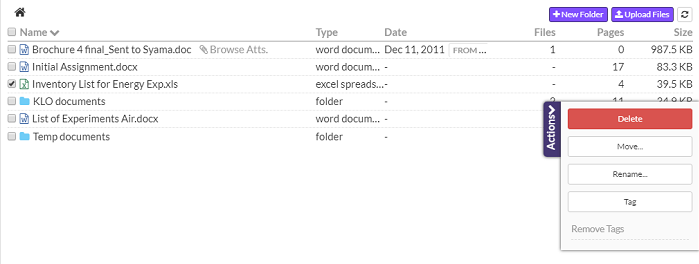
- To select all files and folders in the current folder: check the checkbox next to the 'Name' heading.
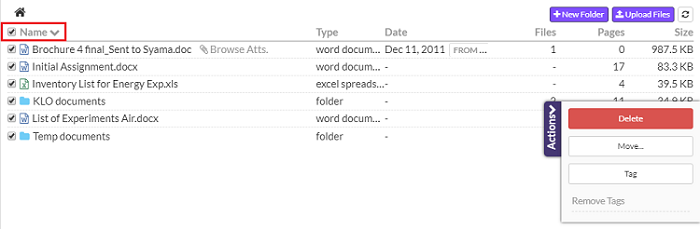
Step 3. Click on the Delete button in the 'Actions' menu that appears on the right. A confirmation message will be displayed
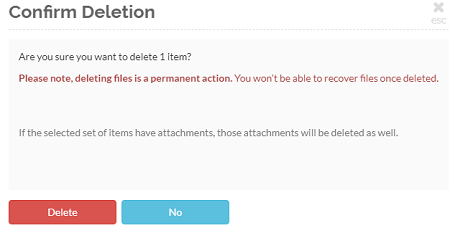
Step 4. Click on the Delete button in the Confirm Deletion overlay to delete the file/folder.
Renaming Files and Folders
Execute the following steps to rename files or folders in your GoldFynch case.
Step 1. Click on the Files view button in the left pane and navigate to the location of the files or folders you wish to rename.
Step 2. Select the file or folder to be renamed.
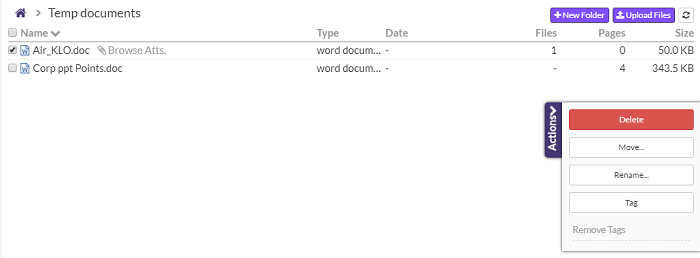
Step 3. Click on the Rename button in the 'Actions' menu that appears on the right. A screen overlay will be displayed where the file can be renamed.
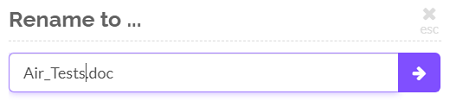
Step 4. Rename the file and click on the arrow button. The file will be renamed and the new name will be updated in the file view.
 GoldFynch Documentation
GoldFynch Documentation