Feature: Password list
Large cases often have many password-protected files. And manually entering those passwords for each use is a waste of your time. Instead, the password list feature stores your passwords so you won't need to re-enter them.
Even better, you can copy-and-paste passwords into the password list in bulk. The right password will automatically be matched to the right file. Get the security you want, but without the hassle.
Using the password list feature
Step 1. Navigate to the 'Issues' view by clicking on the button in the left navigation panel
Step 2. Click on the 'Update password list' button against the Awaiting pass processing state
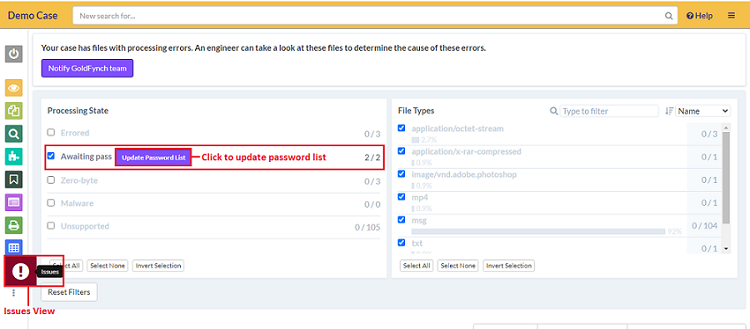
NOTE: You can alternatively click on the lock icon next to a password-protected file in the 'Files' view to be taken straight to the 'Passwords' screen (and continue at Step 3.)
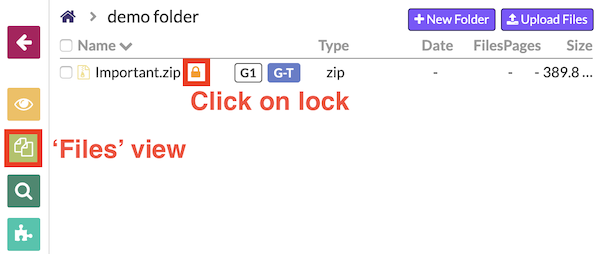
Step 3. On the 'Passwords' overlay that opens, enter your passwords for the various password protected files–one on each line–and then click on the 'Save' button
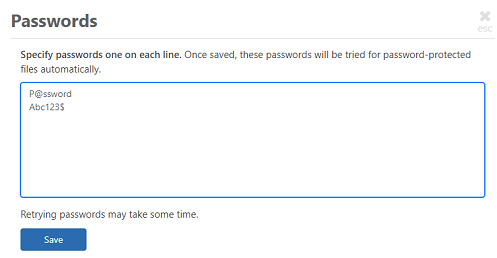
Step 4. Now the protected file will open automatically when you click on it
 GoldFynch Documentation
GoldFynch Documentation