Search by File Types and File extensions
You can quickly pull up all files in your case that are of a certain type (e.g. all PDF files) or of a MIME type (e.g. 'images,' 'email,' etc.) by running a search from the Search bar. This is also a quick way to find out how many files of a particular type are present in your case.
File extensions
Step 1. Type the extension into the Search Bar found at the top of your screen in your case and wait for a few seconds
Step 2. Click on one of the 'special' search suggestions that is provided:
- Click on the
Documents with types:suggestion that appears as the first result to see all files of that type in the 'Search' view - Click on one of the file names that is listed to directly view that file in the Document Viewer (i.e 'Docs' view)
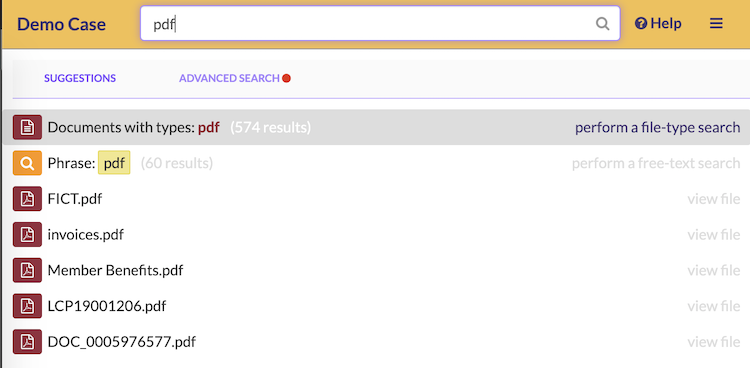
File Types (MIME Types)
Step 1. Type the MIME type into the Search Bar found at the top of your screen in your case and wait for a few seconds
The MIME types supported are:
- Text
- Image
- Email collection
- MS Office types
- Video (although video file processing is unsupported)
- Archive
Step 2. Click on the 'special' search suggestion that is provided
- Click on the
Documents with types:suggestion that appears as the first result to see all such files in the 'Search' view - Click on one of the file names that is listed to directly view that file in the Document Viewer (i.e 'Docs' view)
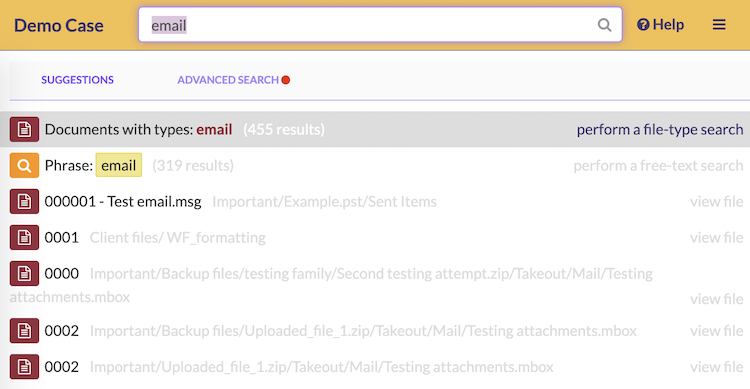
You can further filter by file type within a MIME type search:
Step 1. After running a MIME type search, you will be shown the results in the 'Search' view. Click on the + symbol in the right-hand panel against the MIME type (listed under 'Document Type')
Step 2. Click on one of the listed file types
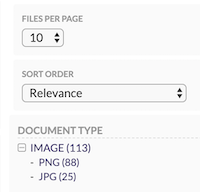
Want to perform more complex searches?
If you want to run slightly more nuanced searches, check GoldFynch's Advanced Search system!
Some of the things it lets you do include:
- Search against multiple parameters at the same time
- Use logical operators like AND, OR, and NOT to group queries together (e.g. "Find all files with the word 'Finance' OR all files with the word 'Economy'")
- Explicitly filter out results (e.g. "Find all files NOT of the file type '.docx'")
- Save your search queries for you or your collaborators to use later
 GoldFynch Documentation
GoldFynch Documentation