Sharing Productions in GoldFynch
You can share a production's zip file directly from the production interface without having to download the file. The case is shared through a 'share link' that GoldFynch generates which you can either copy and paste to the person you wish to share the case with, or which GoldFynch can automatically email to them.
Additionally, you will be notified of the time and date the shared production was downloaded.
Production sharing steps
Step 1. Click on the Production button in the left pane to access the Production view
Step 2. Click on the Requested Productions tab to view the list of Productions that have been submitted
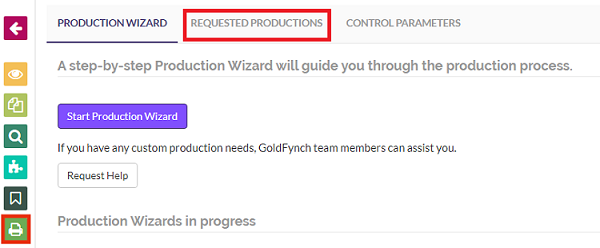
Step 3. Click on the ... button against the production you wish to share
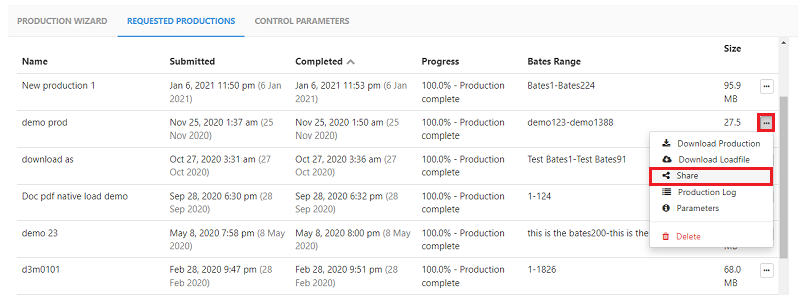
Step 4. Click on the Share option in the popup menu
Step 5. Enter
-
The name or the email address of the person you wish to share the production with
-
Select the duration and number of downloads the link is valid for
-
(Optional) Check the download password box and enter a download password if you would like to add additional security to your production download
-
(Optional) If you have entered a valid email address, you can check the
Automatically email invite to usercheckbox for GoldFynch to automatically send the user an email containing the 'share link.' -
(Optional) If you want to enter a custom name for the production, uncheck the
Use system-generated name for production archive(based on Bates prefix and range)checkbox and then enter a custom name in the textbox providedNote: If the checkbox is selected then the system-generated name which is based on Bates prefix and range will be shared with the user
-
Click on the
Sharebutton.
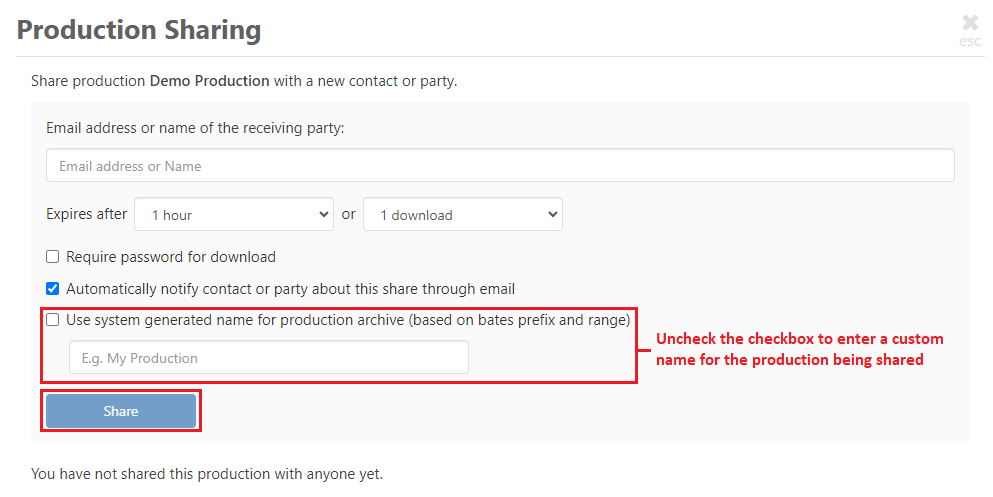
Note: If the production was produced despite having errors or warnings then a warning message with information related to the errors/warnings is displayed at the top of the Production Sharing screen indicating the same. Additionally, a message is also displayed if the production has redactions applied in preview mode.
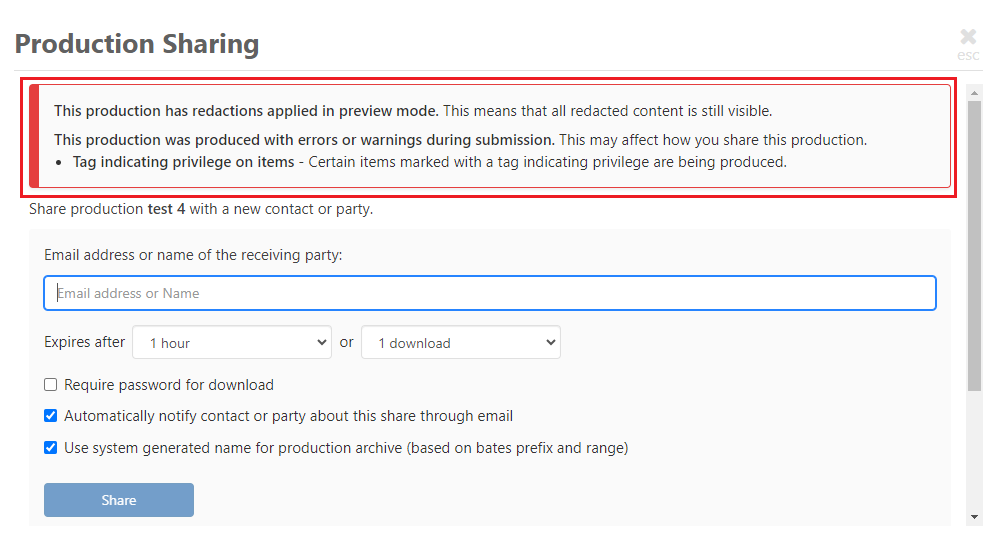
Once the production has been shared all the details related to the share will be displayed in the lower half of the production sharing overlay, as shown in the image below. The Shared As field in the details lets you know if the production was shared using a custom name or a system-generated name
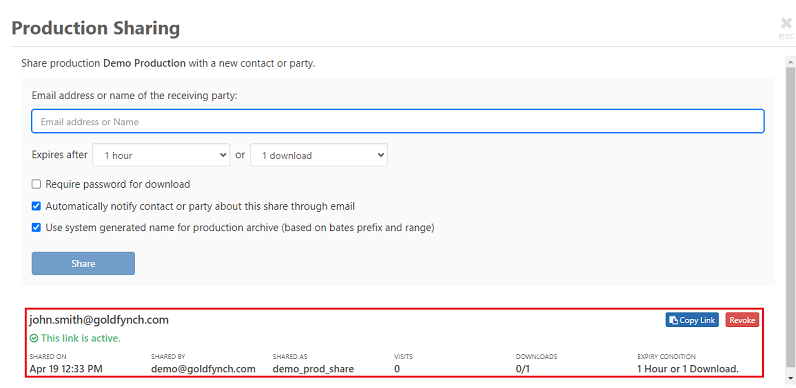
Note: The links for the shared productions will expire after either the duration or the number of downloads you have selected depending on whichever occurs first. For example, if you have selected 1 day and 2 downloads in the expires after field and if the person you have shared the link with does not access it within 24hrs of receiving it, the link will expire even though nothing has been downloaded.
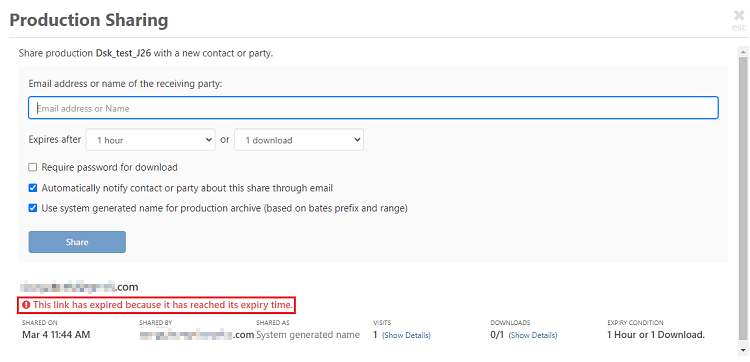
Step 6. Click on the Copy Link button present to copy the share link. You can provide this link to the person you wish to share the case with and they will be invited to download the file or open it in a new case.
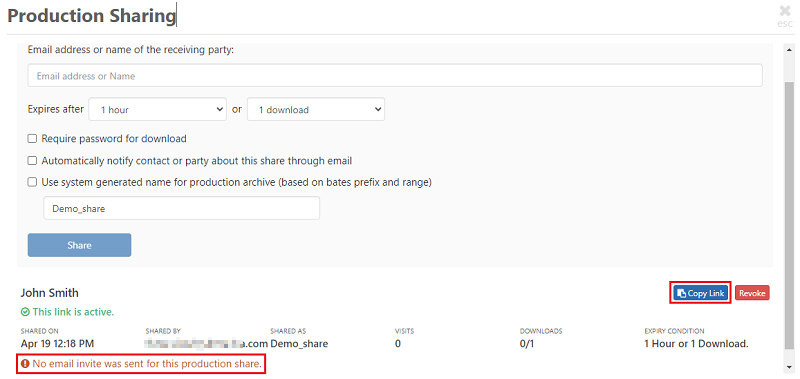
Note: In case you have not checked the Automatically email invite to user option then you need to copy the link and send it as a separate message to the user. In the status of the shared production, you can see that an email was not sent.
Stop sharing production
You can always invalidate a share link by clicking the Revoke button on the right of the person's name/email address, preventing them from being able to access or download the production file.
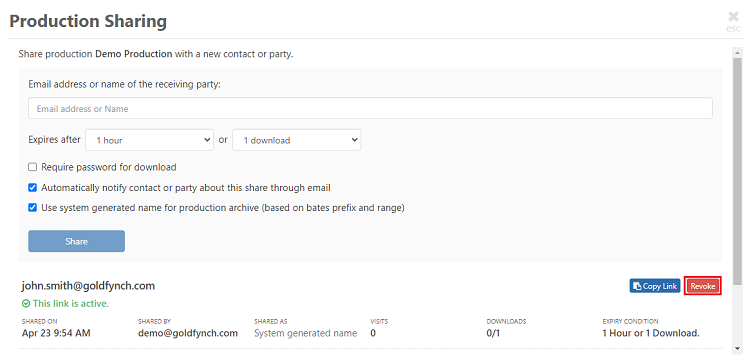
Once this action has been performed the status in the lower half of the Production Sharing overlay will reflect the same.

User is invited
Once the person you are sharing the production with clicks on the link, they can choose to either download the file from the link or create a new GoldFynch case with the contents of the production.
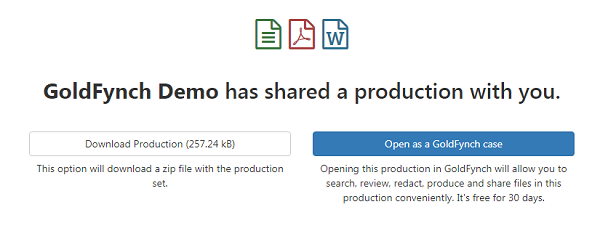
- Clicking on the
Download Productionbutton will begin downloading the production to their computer as a zip file- If a download password is required, a textbox to enter the password will be visible below the
Download Productionbutton once the user clicks on it. The user should enter the password that was shared and then click onDownloadto download the production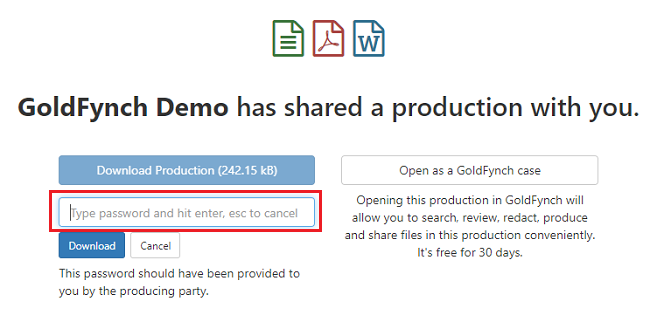
- If a download password is required, a textbox to enter the password will be visible below the
- Clicking on the
Open as a GoldFynch casebutton will prompt them to create a new GoldFynch case for the production (where the files contained in the production will be available in the 'Files' view.)- If they already have a GoldFynch account, the production will be under that account
- If they do not have a GoldFynch account, they will be prompted to create a new account, to which the case will then be added
View production activity
As the sender, you will be notified of the time and date the production was opened/downloaded. You can also view the activity of individuals that the production was shared with by going to the Requested Productions tab, then clicking on the share icon against the relevant production. The activity on the shared production will be displayed in the lower half of the production sharing overlay.

To view more details like the location, from IP, type of access, and the time accessed by users the production was shared with, open the Production Sharing overlay as described above, then click on Show Details text against the person that the production is shared with.
Share the Production Load File
GoldFynch gives you the ability to share only the Production load file. This can be accomplished by downloading the load file and sending it to the person you want to share it with.
The steps to download the production load file are -
Step 1. Navigate to the Requested Productions tab of the Productions view
Step 2. Click on the ... button against the production whose load file you want to share
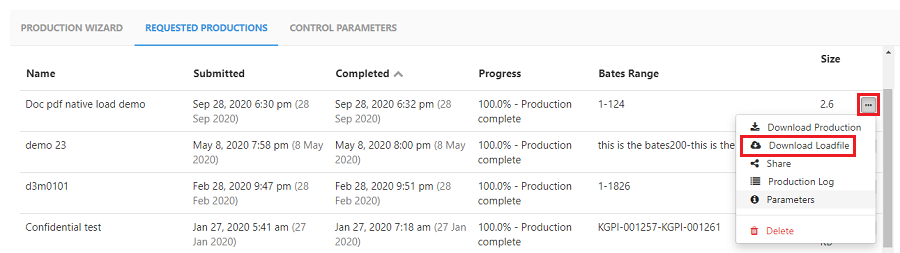
Step 3. Click on the Download Loadfile option in the popup menu to download the production load file
Click here to learn more about downloading the production load file
Undeliverable Production Share Notification
The GoldFynch system can identify issues with the production share notification email. Knowing that there was an error with the share notification, will help you make the appropriate correction and share the production again.
In the event of an issue with the production share email, an email error icon will be visible against the production in the Requested Production tab of the Production view. Additionally, the owner of the case will receive an email regarding the failed delivery.
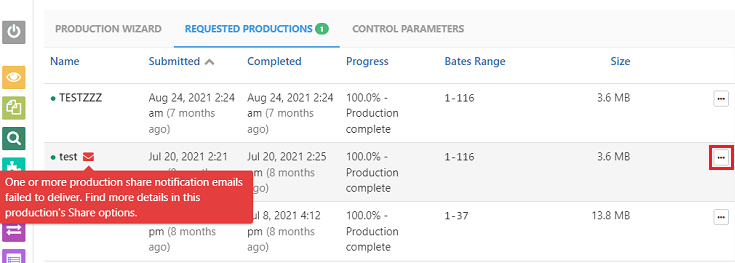
To view the error details, you will need to navigate to Production Sharing screen overlay. The details related to the error will be displayed below the email that had the issue.
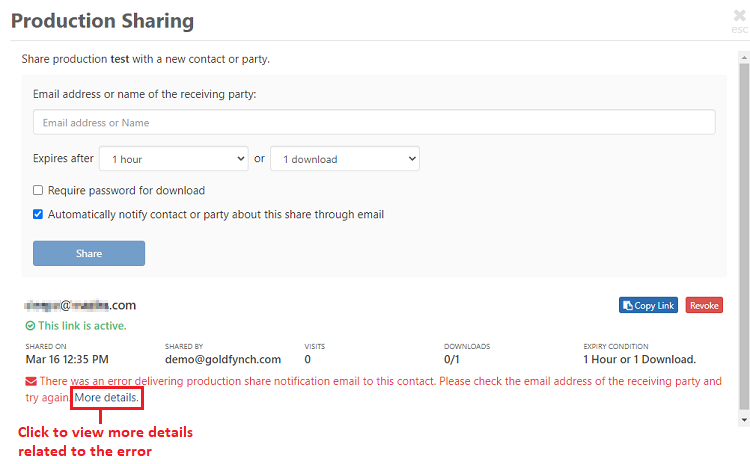
 GoldFynch Documentation
GoldFynch Documentation